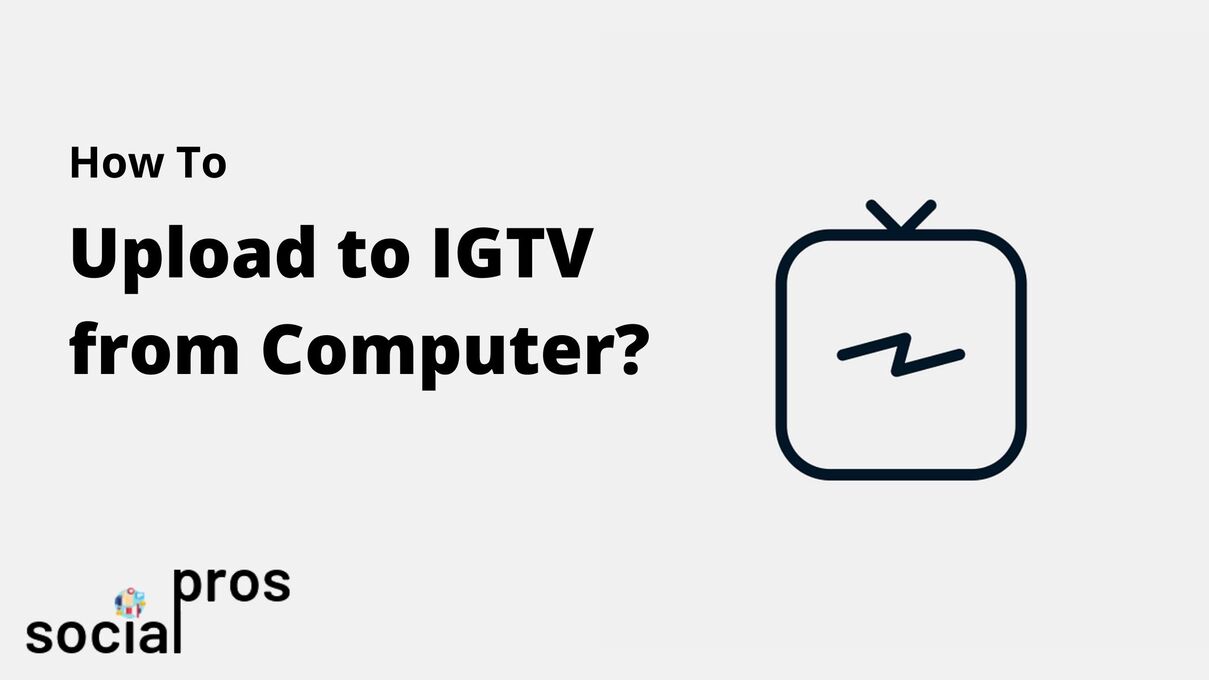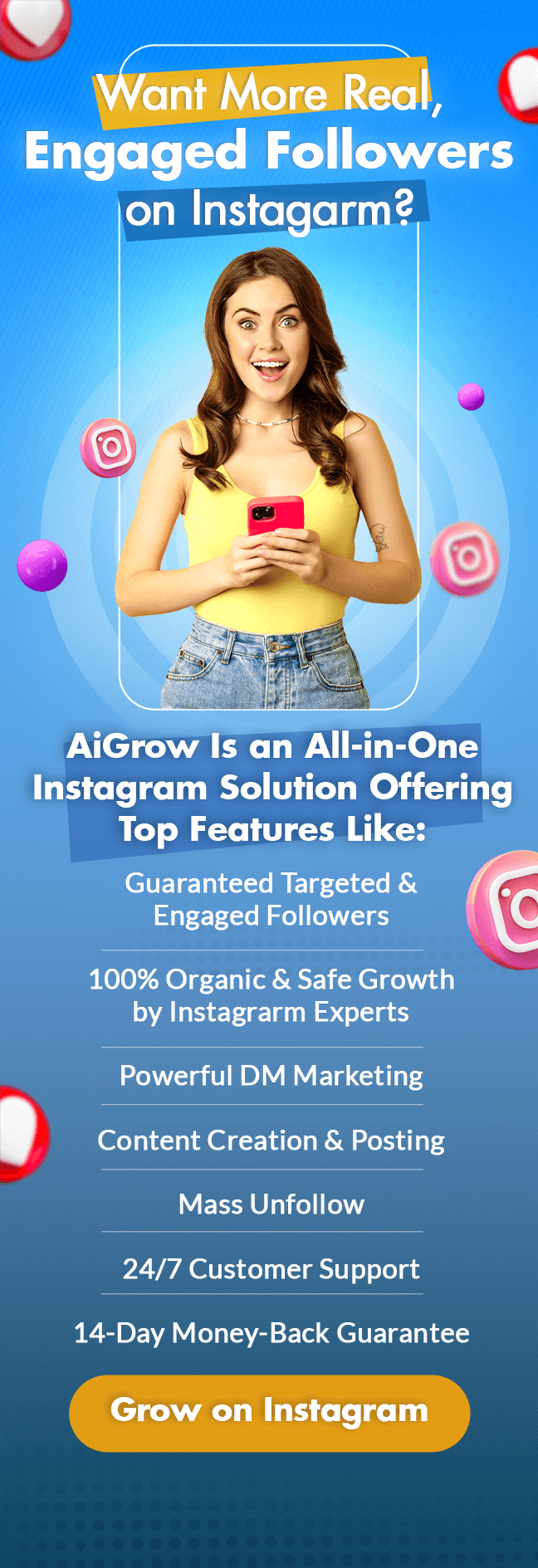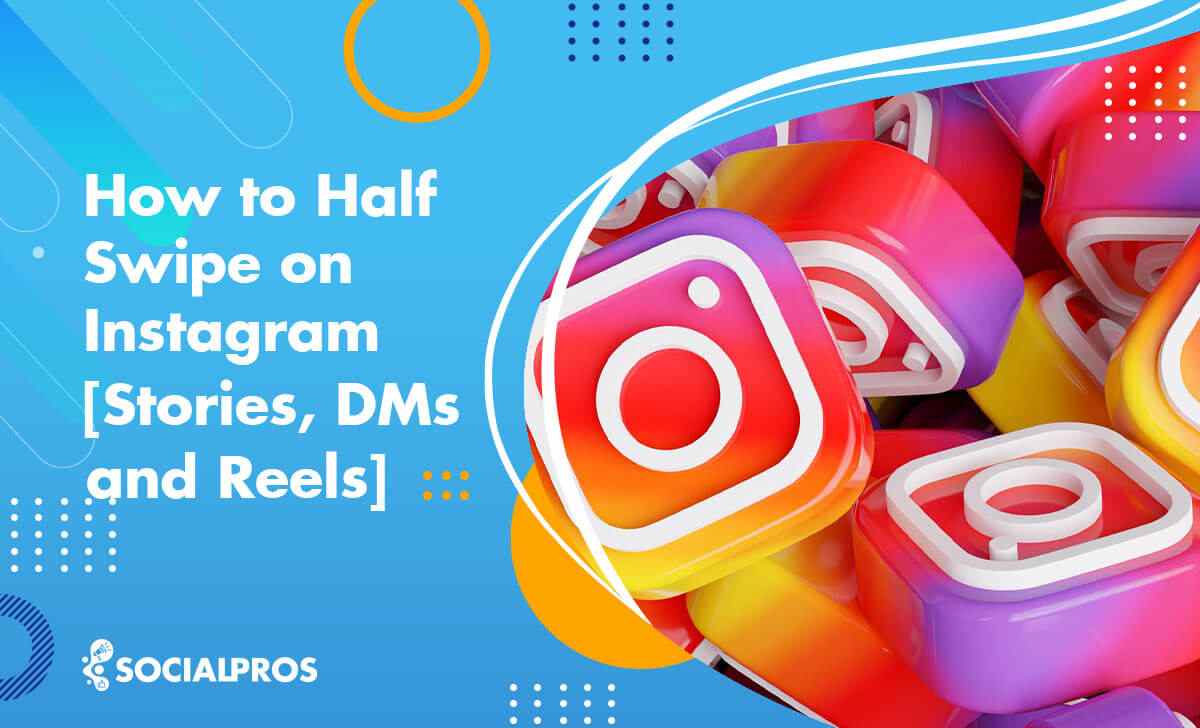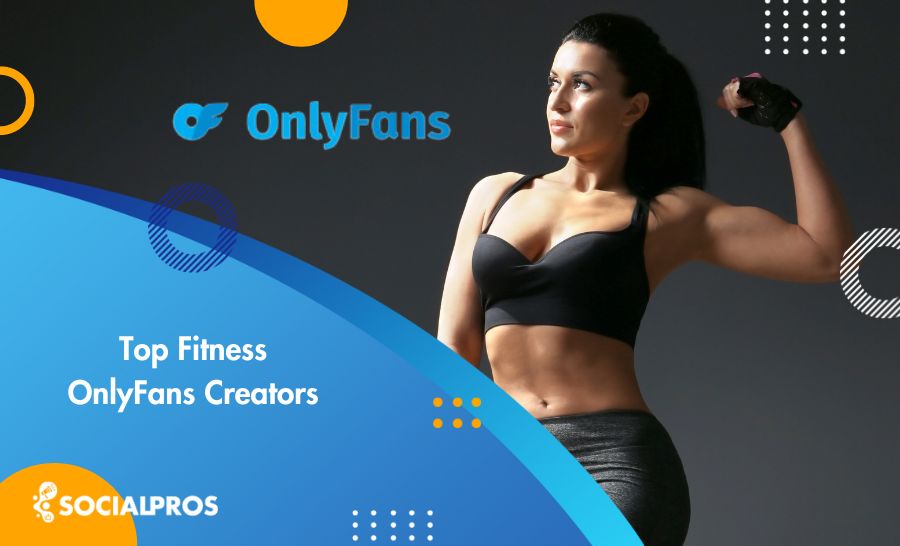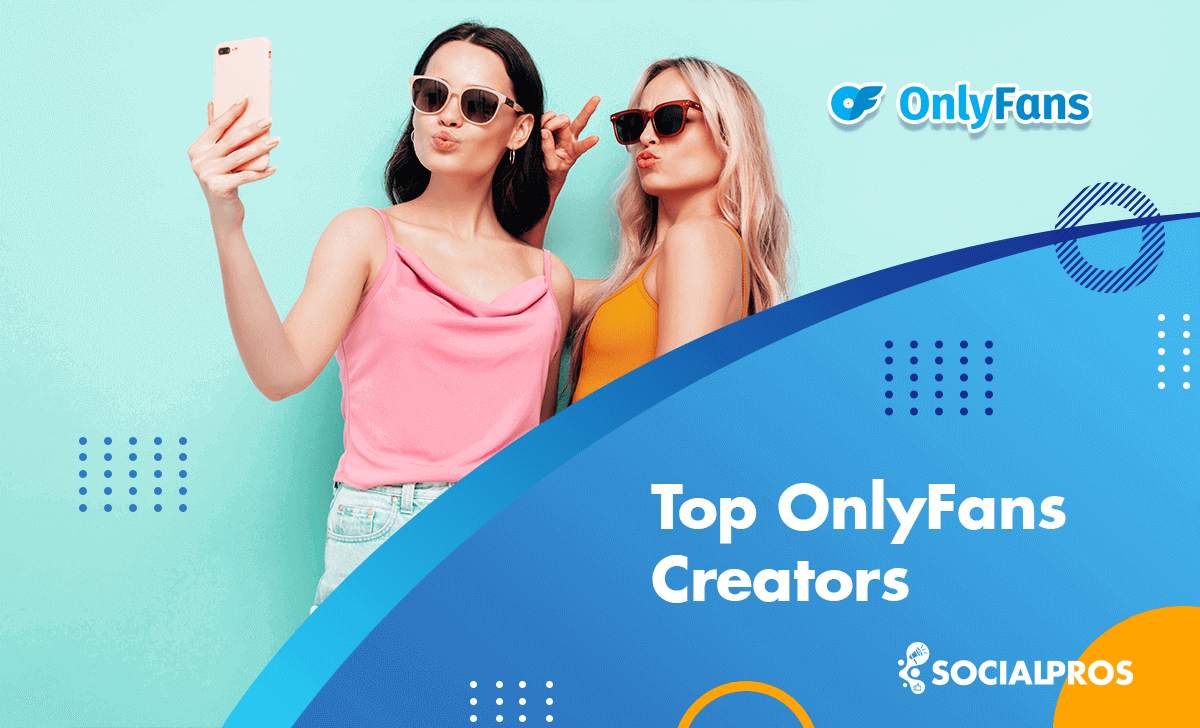Page Contents
IGTV (or Instagram TV) gives you the opportunity to gain a whole new audience. These longer videos on Instagram normally are created on pc in the first place. So it is more convenient to upload them from your PC. Now here is the question. How to upload to IGTV from computer?
If you are a video editor or you have any other career of that sort, you must be desperate to find a way to upload IGTV desktop!
Well, that is what you are about to learn in this article. So stay tuned!
You may also like to read;
- How to Upload Video to Instagram from PC: Safe and Free
- Post Instagram Stories on Computer: 3 Steps +Picture Guide
- Send Instagram messages on Computer
What Are IGTV Videos?
Before we jump into the ways you can upload to IGTV from a computer, let’s see what IGTV videos are at all!
After Instagram reached 1 billion active users, its co-founders celebrated this impressive achievement by launching the IGTV desktop.
IGTV video -also known as Instagram TV- is a personal channel of Instagram that allows you to upload longer videos on Instagram (up to 60 minutes for verified accounts)
Formerly, you could add 10 one-minute videos, and your followers needed to swipe left to see the rest of the video.
Also read, Instagram Video Length: Everything You Need to Know.
How To Make An IGTV?
To make an IGTV, you must;
- have an Instagram account so that you link your Instagram TV channel to your Instagram
- Download the IGTV app from App Store or Google Play.
- Sign up on the Instagram TV app
- Create a channel tapping on the Setting
Here you are with a personal channel on Instagram TV! Now is the time to create videos to publish on your channel on Instagram via cellphone. (IGTV desktop is covered in the following, if you are in rush, scroll down)
What to create? It all depends on your niche and interest. However, consider the IGTV dimension, cover, and video size when creating Instagram TV videos.
IGTV Dimensions
The ideas IGTV dimensions are as given below;
| IGTV Dimensions | Ratio | Pixels |
| Vertical | 9:16 | 1080*1920 PX |
| Vertical (2) | 4:5 | 1080*1350 PX |
| Horizontal | 16:9 | 1920*1080 PX |
| Square | 1:1 | 1080*1080 PX |
IGTV Cover Size
The covers -also known as IGTV thumbnails- must follow IGTV dimensions and the ideal cover size is under 2MB.
IGTV Video Size
As I mentioned briefly before, the duration limit of IGTV videos differs for verified accounts [accounts who have more than 10K followers] from an ordinary account. So the IGTV video sizes are also different.
Also, read; How To Get 10K Followers On Instagram
The ideal IGTV video size for videos with less than ten-minute duration is 650M. And the ideal IGTV video size for the duration between 10-60 minutes, is 3.6MB.
Now let’s answer the question for which you clicked this website.
How To Upload IGTV From Desktop?
Normally, users manage their Instagram accounts via cellphone. But since IGTV is a channel for longer videos and it is easier to edit videos via PC, the platform made the process much more convenient to upload IGTV videos from computer.
This the what you are supposed to do to post from the IGTV desktop;
- Sign in on Instagram with computer
- Go to your profile
- Under your Instagram highlight stories, find IGT
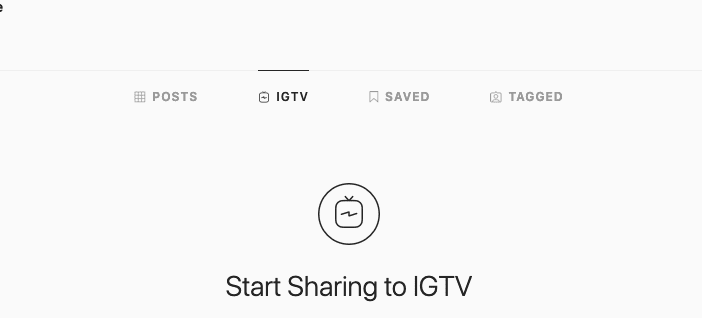

That easy! You don’t need to install any special app to upload IGTV from a desktop.
How To Share IGTV To Story?
- Open the IGTV you want to share on your Instagram story
- Tap on the share icon
- Add video to your story
- Tap on “Send To,” then “Share,” and then “Done”
How To Share IGTV To Story With It Autoplay?
I was amazed the first time I saw an IGTV with its 15 second preview on an Instagram story. But when I tried it for myself, it was as if I reposted a video on my Instagram story. That made me wonder how users share IGTV to story with it autoplay! Then I noticed the majority of people don’t have it yet. They are just using a simple hack!
This is the hack. You can record the 15 seconds of the video and upload IGTV it to your story. Now to link it to the resource, you can use the swipe up feature or add its link to the story. It is doable even if you don’t have 10K followers yet.
To learn that, read How to Add Link to Instagram Story Without Being Verified.
How To Share IGTV To Story From Computer?
To share an IGTV to an Instagram story from the desktop, you need to use a third-party tool that enables you to manage your Instagram account from your desktop. There are Instagram repost apps that are free. Sign up to one and share IGTV to story from the desktop.
How To Schedule An IGTV From Desktop?
Unlike Twitter and Pinterest, Instagram does not have a scheduler within itself. So to schedule an IGTV video from Desktop, you need a scheduler. There are many free Instagram scheduler apps. Sign up to one and schedule your IGTV video from your desktop.
Schedule An IGTV Video With AiSchedul
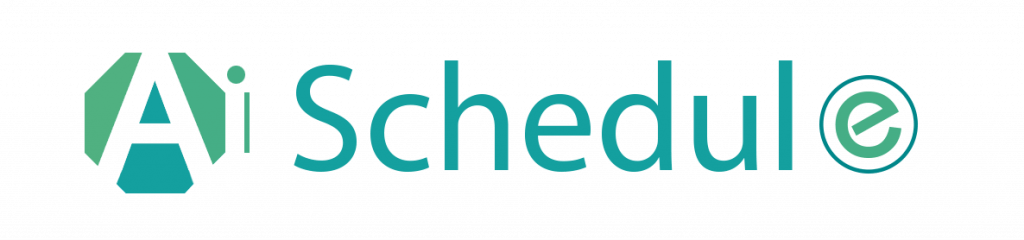
AiSchedul is one of those free schedulers that allows you to schedule Instagram TV videos from any device, including desktop.
After you sign up, all you need to do is to click on manage account(s) on your dashboard and tap on the scheduler tab. Then click on “schedule” and select “IGTV”
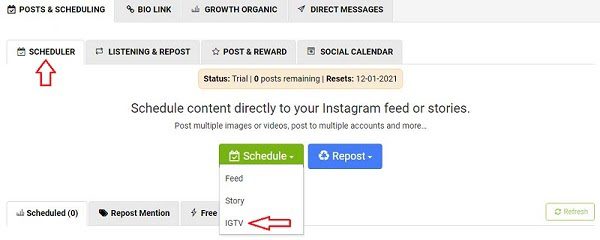
Now upload IGTV to AiSchedul
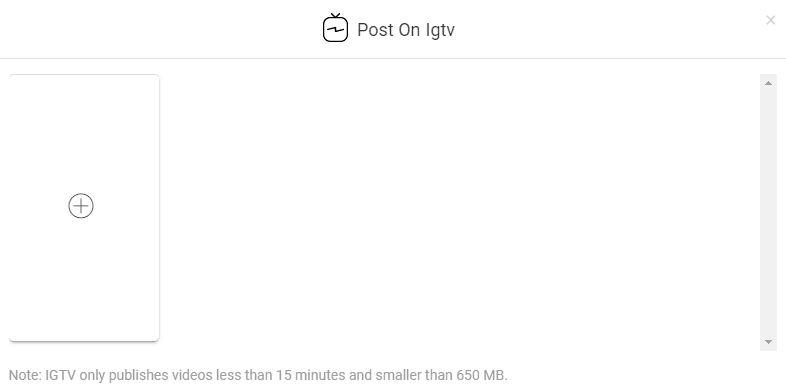
And at the end, enter the title, description, and schedule.
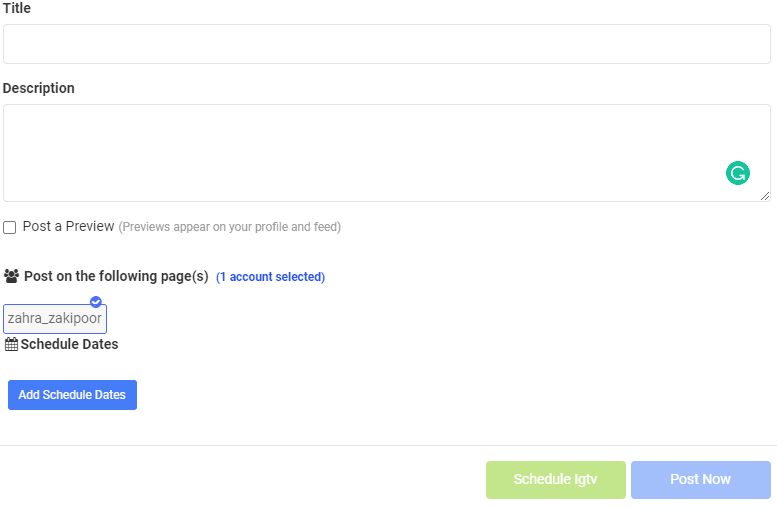
Final Thoughts on How to Upload to IGTV from Computer
IGTV videos (Instagram TV videos) are those longer videos on Instagram that your followers can watch without having to swipe left.
Instagram TV videos can attract a new type of audience, so you’d better take advantage of them. Since these longer videos on Instagram are mostly edited on PC, it is more convenient to post them via IGTV desktop.
To upload to IGTV from a computer, you should sign in to your Instagram account via pc. Find the IGTV section below your Instagram highlight stories, and upload IGTV.
Note that to schedule an Instagram TV video from a desktop, you need an Instagram scheduler. AiSchedul has every feature you expect from an Instagram scheduler.
I hope this article was helpful. Best of luck.