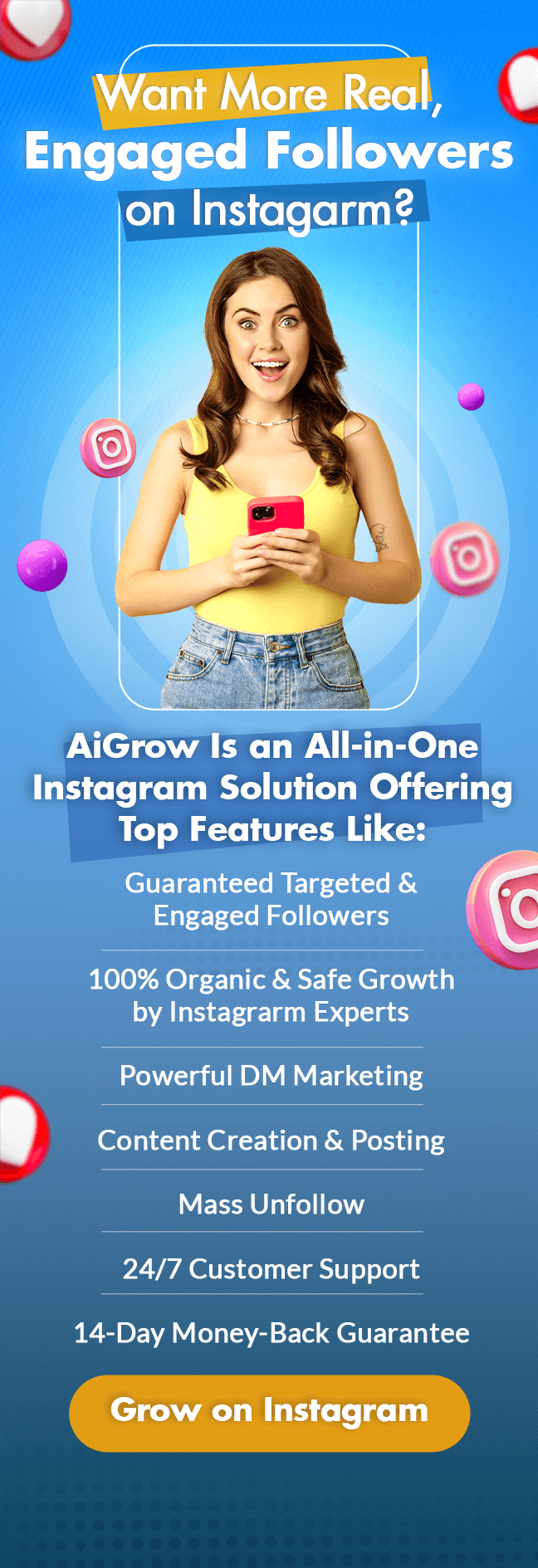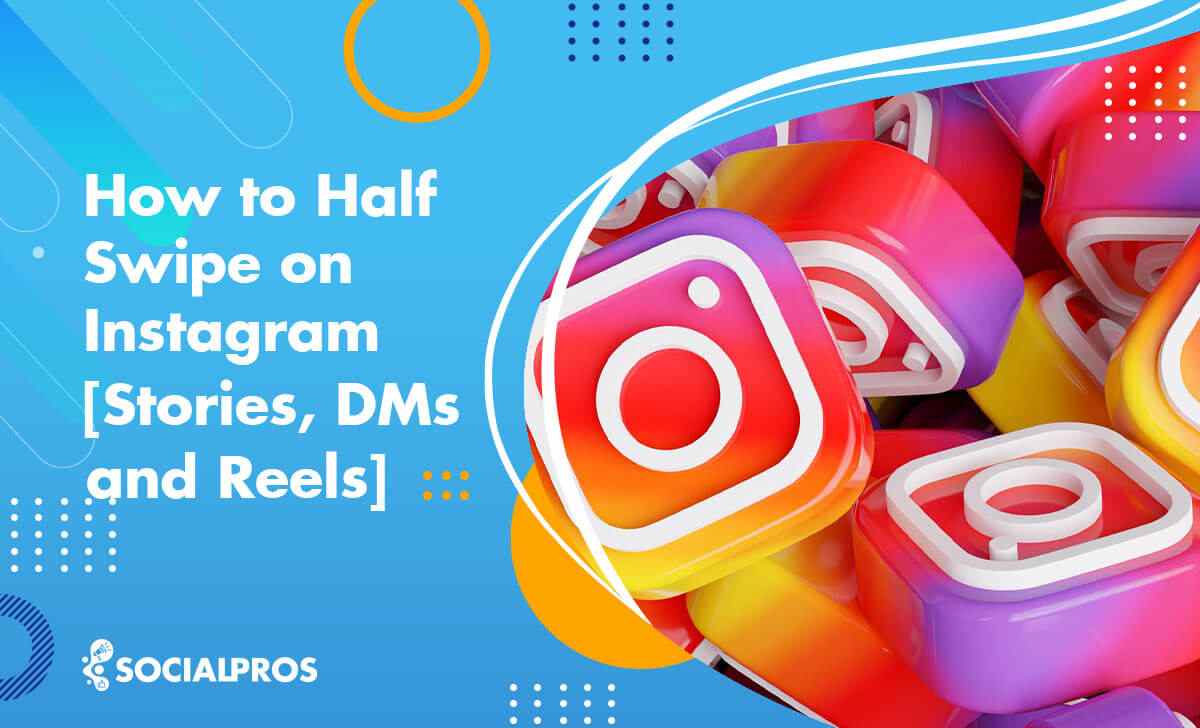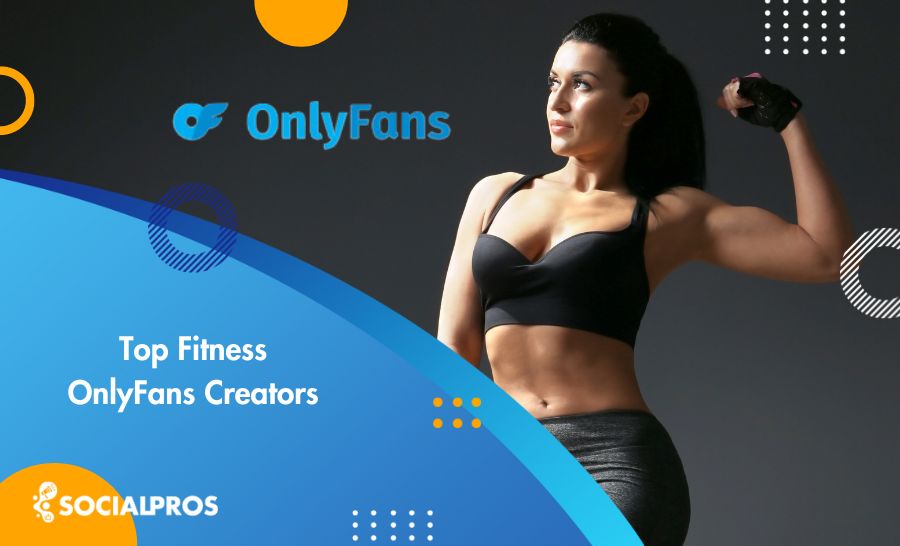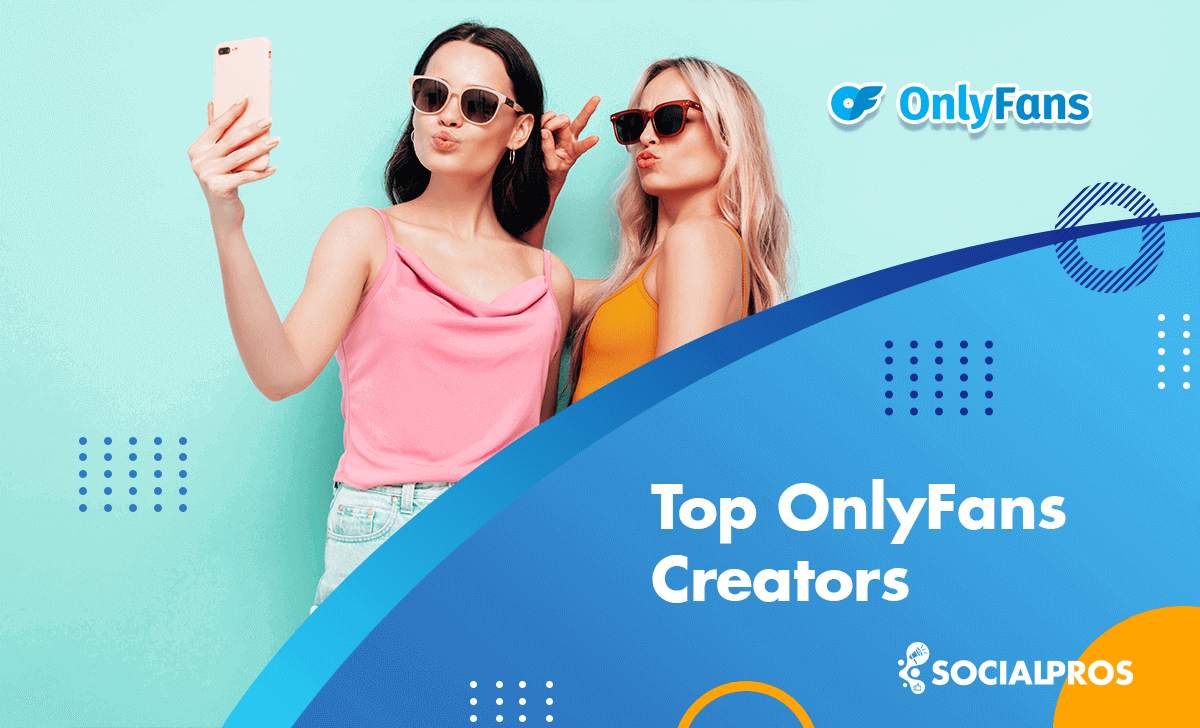Page Contents
Are you having trouble with your Instagram not posting? You take a photo, design it on Instagram with filters and effects, type your caption, and enter 30 hashtags one by one, but you see Instagram not posting!
Help?! Instagram not posting! What to do?
First, you should know that you are not the only one experiencing this problem. This Instagram glitch shows itself in different ways! Here are a few of them:
- Instagram not posting photos
- Instagram not posting captions
- Instagram not posting videos
When you encounter a problem, you should first identify its cause, then take the proper steps to fix it. Thus, here you will read about all the possible causes and their solutions on how to troubleshoot the Instagram not posting error. So stay tuned!
Note: If you are looking for an efficient Instagram growth service to take care of your IG account in every aspect, keeping you safe from Instagram glitches and crashing issues, AiGrow is the solution. Try it now to see the results; thousands already did.
Why Is Instagram Not Posting
As with all social media platforms, Instagram can occasionally suffer from technical problems, which may result in Instagram posts not posting correctly.
There are times when this problem arises, and it is usually not something to worry about. Moreover, we will explain the reasons for the Instagram glitch in detail. Therefore, continue reading!
#1. Instagram Not Posting Because Of Poor Connection
Poor Internet connection is the first thing to blame! Make sure you are fully connected. When you are not connected to the Internet, you will experience difficulty with your Instagram not refreshing the feed.
If the WiFi icon is active, but you still cannot connect, perhaps the connection is not set up correctly. Turning Airplane mode on and off will automatically reconnect your phone to the Internet and resolve your connectivity issues.
#2. Instagram Not Posting Because Your Storage Is Full
Sometimes Instagram is not to blame, but your cellphone is! If this is the cause, solving is easy.
Free Up Your Space
When posting a photo, Instagram saves the photo in a file in the gallery. If your cellphone does not have enough space, your photo can’t be posted on Instagram.
Just free up your storage and post on Instagram!
Clear Your Cache
It is how you can clear your cache on the device, causing the ‘Instagram feed not loading‘ error.
How to Clear Instagram Cache on Android
- Find ‘Setting’ and open the ‘General’ tab
- Tap on ‘Storage’
- Select ’Apps’
- Then find ‘Instagram’ and click on ‘Clear cache.’
How to Clear the Cache on iPhone
- Go to ‘Setting’
- Select ‘General’
- Select ‘iPhone Storage’
- Scroll down to find ‘Instagram.’
- Tap on ‘Offload App’
Restart Phone
Restart your cellphone. Hopefully, the glitch will go away with a simple restart. If it didn’t work, try logging out or back in.
How to restart your iPhone? Press and hold power and home buttons simultaneously for about 3 seconds until the screen turns black, and you see the white Apple logo.
How to restart your android phone? Press and hold the power button until you see the option to reboot. Tap on reboot to restart your phone. Please note that the exact process may differ depending on your phone’s brand and model.
Other than that, try to post on Instagram via desktop.
If you don’t know how to post on Instagram through your PC, click the next title to learn how.
Post On PC Via AiGrow
AiGrow is an Instagram all-in-one tool that enables you to post, schedule, manage, and monitor your Instagram account via any device, PC included.
Because AiGrow is a web-based platform, you won’t encounter bugs or Instagram crashes. Among many other features offered by AiGrow, you will also have access to a dedicated Instagram account manager. Hence, an expert in this field will help you with technical issues and glitches and grow your account organically and safely.
Get more out of Instagram with AiGrow.
#3. You Can’t Post To Instagram Due To The Bugs
If bugs are the reason you can’t post on Instagram, you should report the problem.
Note: When you report the problem, make sure you include every little detail, such as;
- The brand of cellphone (Apple, Samsung, etc.)
- The things you did to fix the problem, like trying to post via different devices.
- The main problem_ what is it that can’t be posted (photo, video, caption), or how long you have problem with Instagram not working correctly.
#4. Re-Install Instagram App
Sometimes, you need to re-install the app if Instagram isn’t working.
Here’s how to install the Instagram app on Android:
- First, go to settings in Google Play.
- Then, find Instagram in My apps & games.
- Tap on Open to uninstall the app and install it again.
To uninstall your Instagram app on iPhone:
- Touch and hold the Instagram icon on the Home screen until it shakes.
- Tap ❌ on the app to delete it. Instagram will keep your profile information and photos.
- Finally, go to the App Store, re-install the Instagram app, and log in with your username and password.
#5. You Can’t Post To Instagram Because You Have Violated Instagram Terms
Instagram has a number of strict policies and daily limits in place. If you do unusual activities on your account like too much follow-unfollowing or DMing many users, Instagram thinks you are an illegal bot and restricts you for two weeks. In this case, you will experience Instagram not posting problems.
How To Fix It
Wait for two weeks and since then, do not push Instagram’s daily limits.
#6. Change Your Instagram Data Setting
If you have Instagram Data Saver on, there is a possibility of Instagram not posting. Instagram Data Saver saves data on your device. You can turn off this setting by following the steps below:
- Go to your profile and tap on Settings.
- Then, tap on Accounts.
- Click on Mobile Data Usage
- Turn Data Saver off
Once you have turned it off, you can try uploading a picture to Instagram and see if it will let you do so.
#7. Update Your Instagram App
Sometimes, an outdated Instagram version can cause your Instagram activity feed not loading. Therefore, update your Instagram app to the latest version to fix the issue.
#8. Log out All Apps That Have Access to Your IG Account
Occasionally, apps can conflict, leading to Instagram not posting photos. If that’s the case, uninstalling the third-party app that has access to your Instagram might help.
Photo Can’t Be Posted On Instagram
You choose a photo, spend time to find hashtags, and type 2200 characters in the caption, but it says ‘Not Posted Yet. Please Try Again.’
You sign out and in, try via other devices, try again, but the cycle repeats itself! It is easy to blame bugs but read the given reasons before you report to Instagram.
Instagram Not Posting Photos Due To Their Heavy Sizes
This is what photographers encounter usually. Normally, it takes photographers a little longer to upload their photos on Instagram, but cases are in which photos do not go live at all!
How To Fix The Problem
Reduce the size of your photos before uploading them. I know it is painful for a photographer to be asked to reduce the size, but I’m afraid the maximum allowed resolution is 1936 x 1936 pixels for images. For more information about file size limits on Instagram, you can read our complete guide on social media image sizes and specs.
If your Instagram photo can’t be posted because of its size, you can crop them while they are still in your camera roll or gallery. If you do this, you can significantly reduce the size of the photos, which will make Instagram’s job easier to process them.
You Can’t Post On Instagram Due To The Terms
Instagram can be strict about photos. You are not allowed to publish nudes, sensitive content containing violence, animal abuse, gruesome images, etc. To put it another way, there is some content that you cannot post on Instagram.
The Instagram algorithm can detect such content and prevent you from posting them. Therefore, if you are wondering why can’t I post on Instagram, you’d better check this possibility too.
If you share nudity, for instance, Instagram will suspend you and your photo can’t be posted on Instagram for 24 hours. Meanwhile, you’ll encounter the problem of not posting on Instagram for a while. The only way to prevent this issue is to be aware of Instagram’s terms of use and respect them.
Instagram Not Posting Captions
This problem is not as common as when a photo can’t be posted on Instagram. This is how the problem appears;
You post on Instagram, and everything goes live except for the caption! When you attempt to make it right, you get the error message. If this is the case, you can only report the problem.
Also, you should check the hashtags in your captions. Using banned hashtags may result in Instagram not posting captions.
Moreover, exceeding the maximum characters in the caption can explain why Instagram is not posting my captions.
Note: It is wise to type your caption in a different app so you can copy captions later under the post you want.
Why Is Instagram Not Posting Videos
Instagram either doesn’t let you post videos or it deletes them immediately after posting. Here are the given possible reasons;
Videos Are Too Short
Some Instagrammers post very short videos on Instagram. Actually, they’re so short that you might think they post a gif on Instagram.
The reason they post gif-liked videos is that they wanna game over Instagram algorithms. The fact is that short videos tend to get many views and Instagram may consider them good content and show them on the explore page.
But in most cases, Instagram outsmarts them and deletes the video, and Instagrammers wonder why they can’t post to Instagram.
You Can’t Post To Instagram Because You Violate Copyright
Posting a video, make sure you do not violate Instagram copyright rules. For example, when editing, use free music.
However, Instagram makes mistakes sometimes! I am one of the victims! Let me tell you what happened!
I remember once I edited a video and posted it on Instagram and after a while, Instagram deleted it for violating copyright. This is while I edited it with a piece of free music! I reported the problem, it got republished later but it didn’t hit and go to the explore page.
If you have any other problems with Instagram videos, take a look at these articles:
FAQs On Instagram Not Posting
These are some of the most frequently asked questions when IG users face the ‘Instagram not posting’ error.
Q1. Why Can’t I Post to My Story on Instagram?
If you have difficulty with your Instagram stories not posting correctly or if you can’t add music to Insta story, we recommend reading our complete guide on the Instagram story not posting. This guide will walk you through everything you need to know about this common Instagram story glitch and how to fix it.
Q2. How to Post Multiple Photos on Instagram?
Perhaps you can not post multiple photos on Instagram because you have already posted many of them. In this case, Instagram might have temporarily banned your account If it considered you spam.
Q3. Why Is My Instagram Not Posting to Facebook?
If you wonder why is my Instagram story not shared on Facebook, the following are possible answers.
- Your cache is full. Therefore, you must clear your device’s app cache if it’s an Android device, or reinstall it, if it’s an iOS device.
- You can log out of Facebook and Instagram to solve the problem when your Instagram is not posting to Facebook.
- Check the link between these two platforms as both accounts need to be connected. Click here to learn how to connect your Instagram account to your Facebook profile.
If you know of any other method that isn’t on the list and would like to share it with us, please let us know in the comments below.
Final Words On Instagram Not Posting
If you can’t post on Instagram, you should first find the cause and then fix the problems accordingly. Hopefully, this article helped you identify why Instagram isn’t working as it should be. As you can see, there are many reasons why Instagram is not posting photos or videos. The problem is either with your cellphone or Instagram bugs are culpable!
Before you report the problem to Instagram, test it via PC. AiGrow is an Instagram all-in-one tool that allows you to post and schedule on Instagram via desktop seamlessly. AiGrow is a web-based service with many valuable features to help you avoid Instagram bugs and crashing issues. With AiGrow, an experienced account manager will constantly monitor your IG account to guarantee its optimal performance.