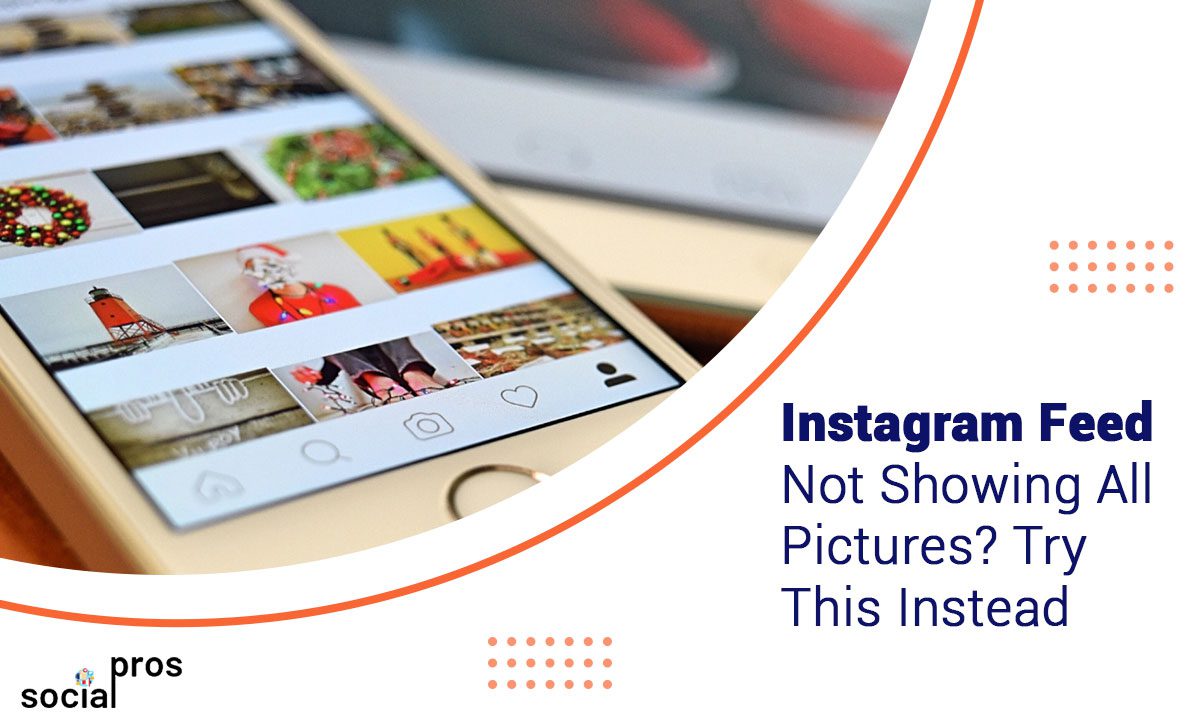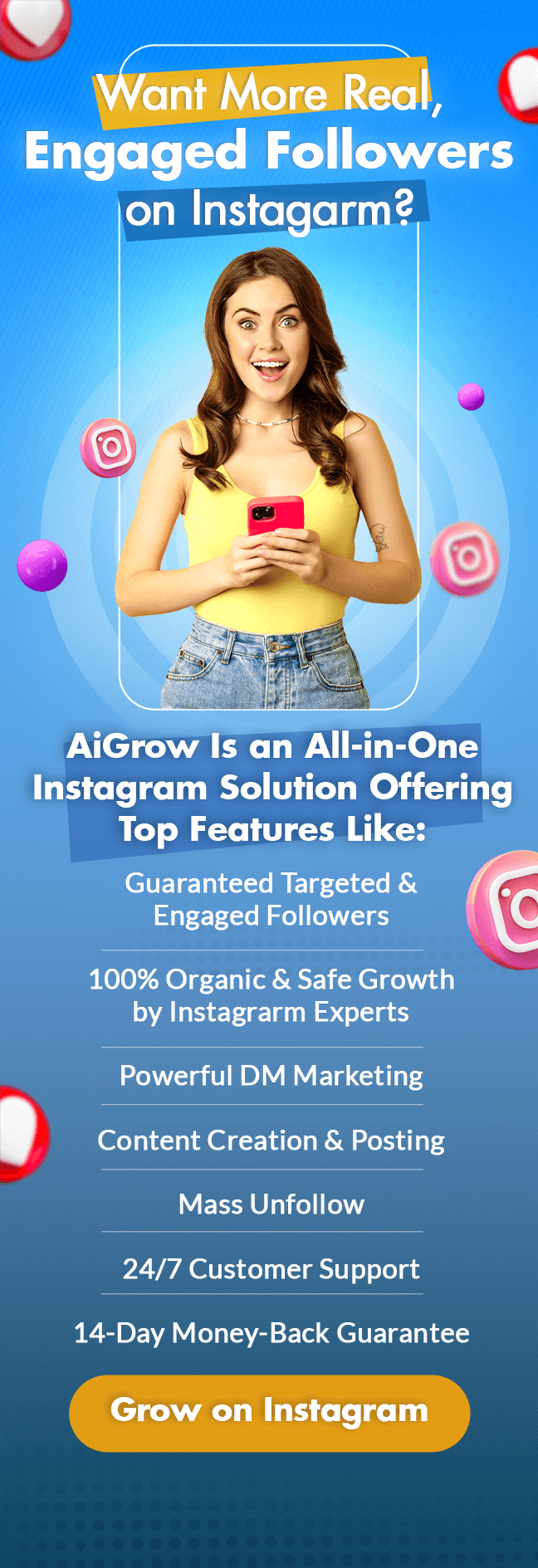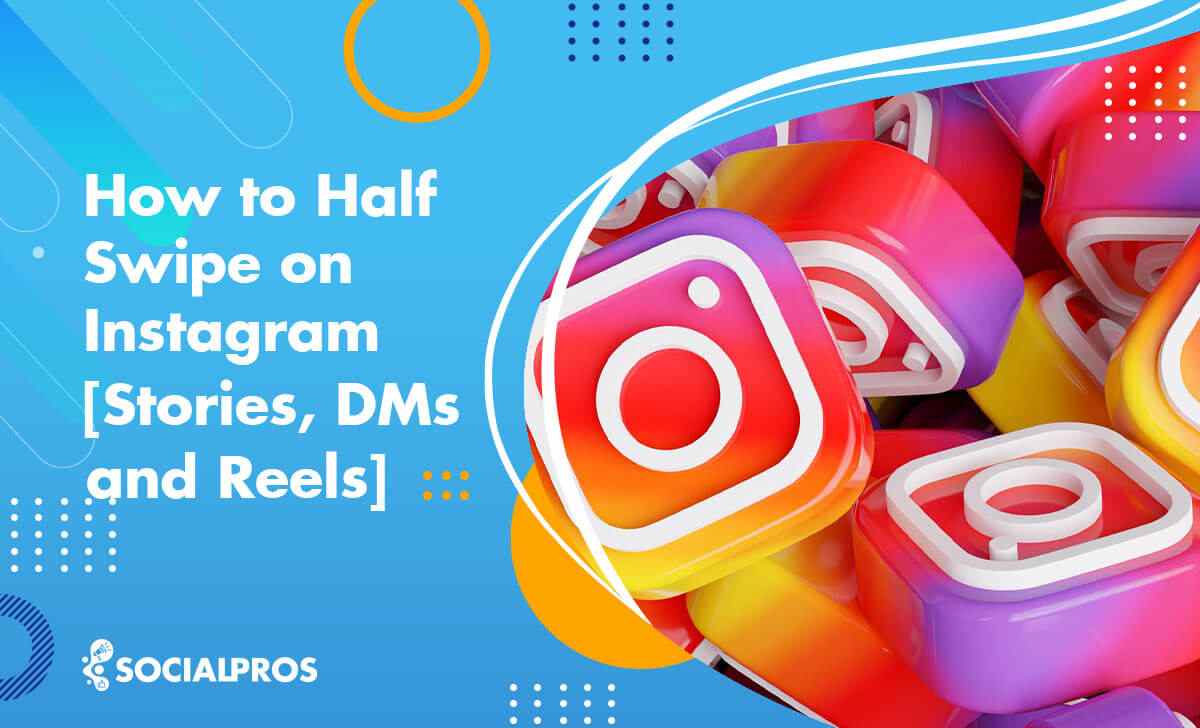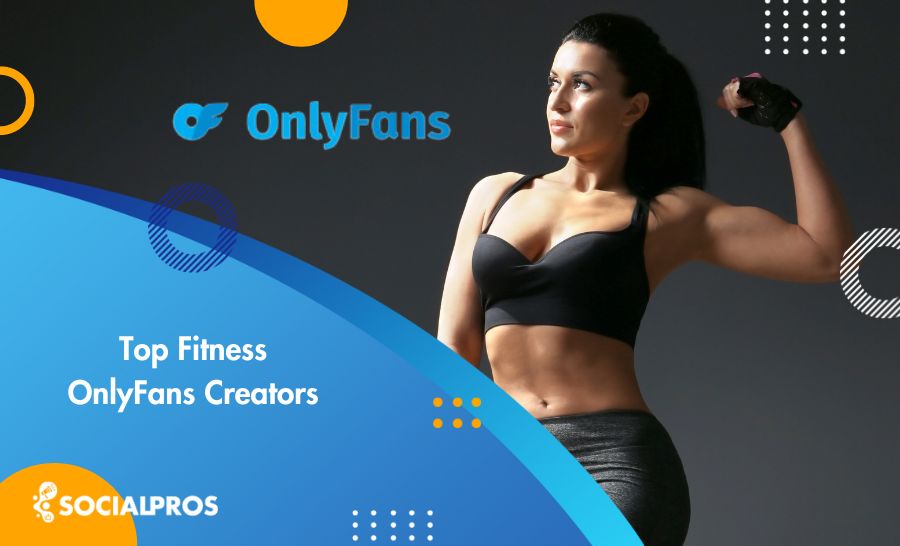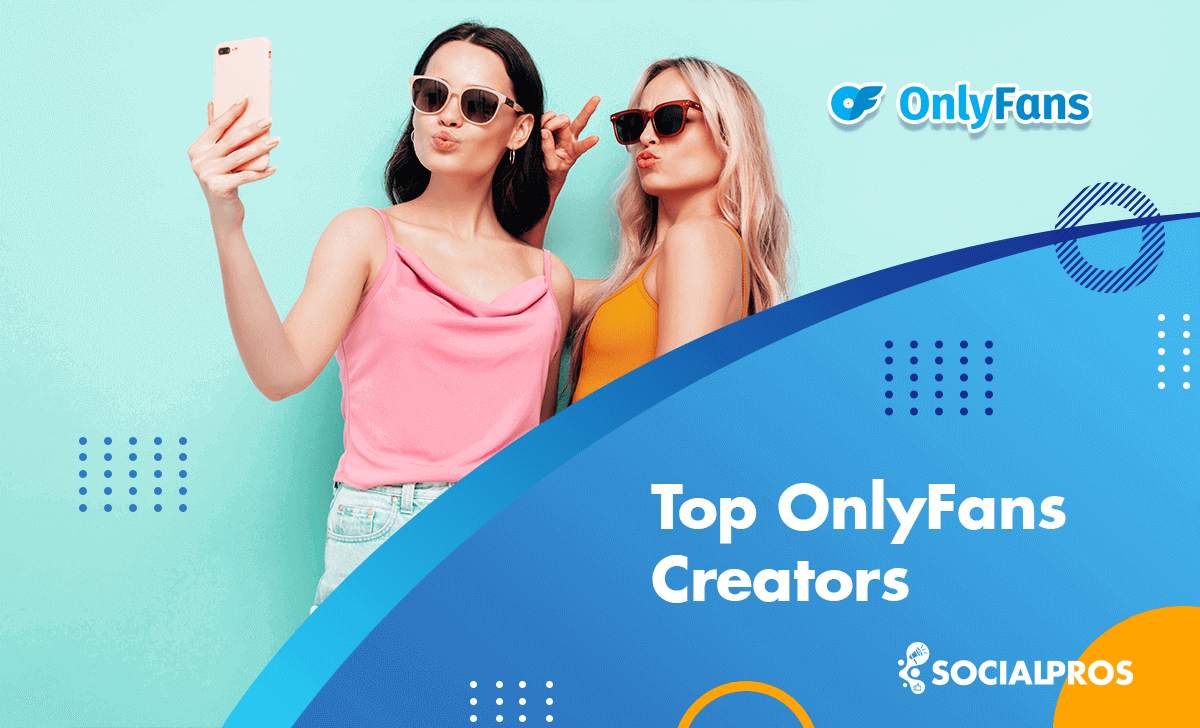Page Contents
Many Instagram users have complained about their Instagram feed not showing all pictures from their followers. The truth is that even if there are no issues with the fundamental things, Instagram’s recent algorithm is too complex and hard to understand.
The Instagram algorithm only shows the photos that you’ll like. However, Instagram can make mistakes sometimes.
In this article, I will thoroughly explain why Instagram does not show all posts and the different causes of this issue. Moreover, I’ll tell you how you can make sure you will not miss a single post from specific users using AiGrow, an efficient third-party Instagram management tool.
If you are experiencing issues with your Instagram feed not showing all pictures, or if you’re wondering why Instagram is not showing all posts on your profile, keep reading this article.
Quick Takeaway: How to Fix When Instagram Not Showing All Posts on Profile?
1-Update your Instagram app to fix the bug
2- Clear your Instagram cache
3-Try logging out and logging back in again
4- Check if your IG account is restricted
5-Contact the Instagram support team
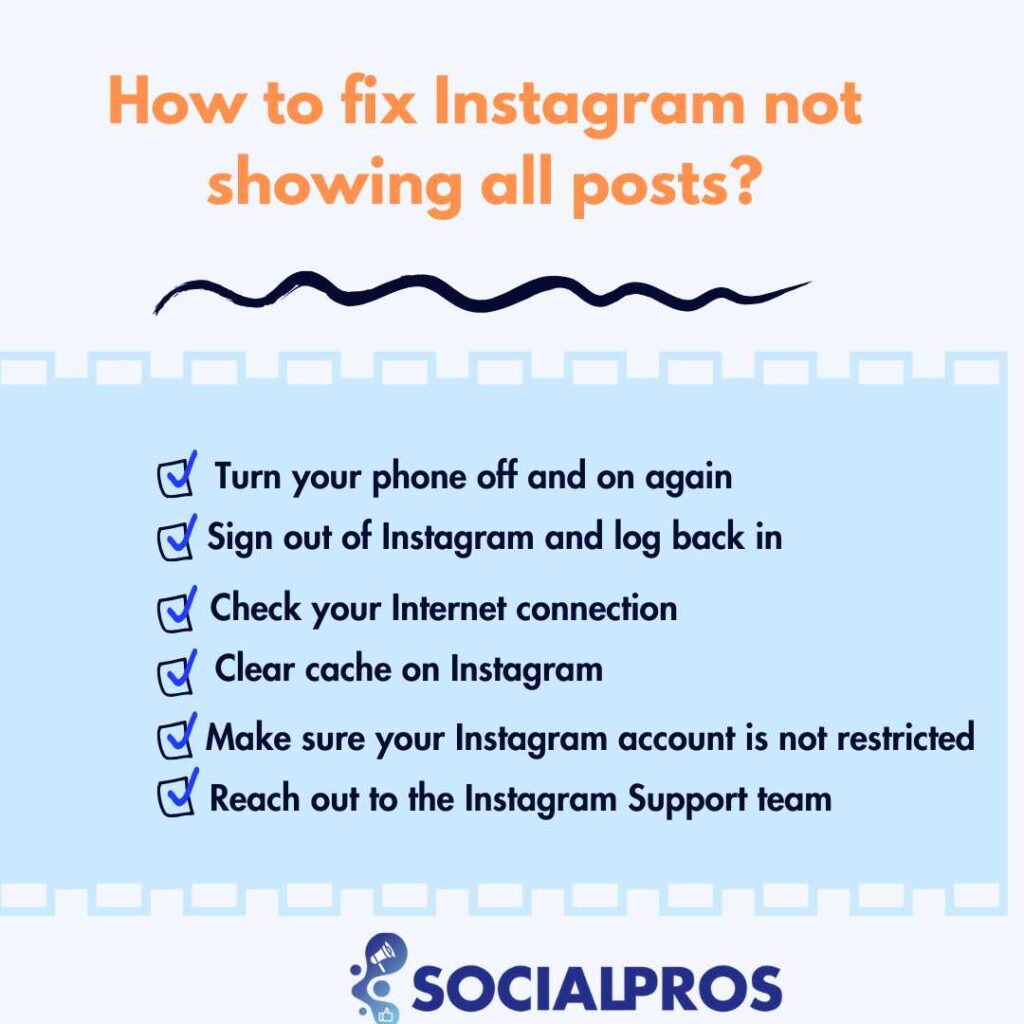
Why Is Instagram Feed Not Showing All of the Pictures
Unlike many other social media applications, Instagram uses different yet complex algorithms on its news feed. In general, you cannot expect every post from your followers to appear there.
Besides, you cannot even directly choose who appears on your feed. However, this Instagram algorithm is not total nonsense. i.e., you can usually see posts from accounts you are most interacting with.
Let’s first discuss how Instagram’s algorithm works and then explore the technical reasons why your Instagram news feed is not showing all pictures.
How Does the Instagram Algorithm Work
By 2016, people were missing 70% of all their posts in the feed. To address that problem, Instagram developed and introduced a feed that ranked posts based on what you care about most.
So now, the order of photos and videos in your feed will be determined by Instagram’s algorithm, which is designed to show you content that you’ll be likely interested in, your relationship with the person posting, and the timeliness of the post.
Apart from this fact, in the following, I will mention a few different reasons and solutions that may cause the same issue.
#1 Restart Your Device
An old-fashioned method of troubleshooting is to restart your system. This can resolve many issues in the digital world, so it may also resolve the Instagram feed not showing all pictures problem too.
#2 Check The Internet Connection
If your connection is lost, there is a great chance that you’ll miss several posts on your feed. In such situations, your feed won’t update, and you can only see the posts and stories that were previously displayed. If you are logged in on your desktop, you can check your internet status using the following path on your Windows.
Start button> Settings > Network & Internet > Status.
Otherwise, you can test your internet connection using the SpeedTest Master application, which is available on both IOS and Android.
#3 Why Can’t I See Posts on Instagram? Clear Your Cache
If your application’s cache is not clear on your phone, you will face issues with the application eventually. For example, you may experience uploading issues with your stories and posts.
So, it is always recommended to take the first step by clearing Instagram’s cache on your phone using the following instructions.
If you are using Android, clean your app data on Settings> Apps > Instagram > Clear data.
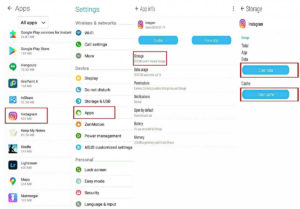
If you are using an iPhone, you can clean your app data on your iPhone by following the steps below:
- Open Settings on your iPhone.
- Press General> iPhone Storage> Instagram
- Select ‘Offload App’ and press ‘Offload App’ again. Instagram will be deleted from your device, and the cache will be emptied.
- Then, go to the App Store on your iPhone. Look for Instagram and press the cloud icon to reinstall it on your iPhone.
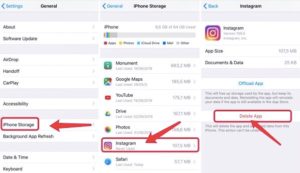
This way, Instagram stops using the cache data, and it can fix all your cache-related problems.
#4 Turn Notifications On
Although one cannot choose the content of their feed on Instagram, there is an action you can take to monitor posts, stories, reels, or videos from certain accounts on your phone. You can turn on their account notifications. This way, you still cannot necessarily see all of their posts on your feed, but you will be informed as soon as they post on their feed. Take the following steps to turn notifications on for particular accounts.
- Log in to your Instagram
- Search for the user’s account and go to their profile on Instagram
- Tap on the bell icon
- Tap on “Turn On Post Notifications.” Next, tap on Posts, Stories, Reels, or Videos to turn notifications on or off.
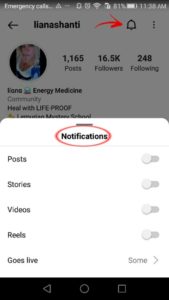
This way, you will be notified as soon as the account shares a post on Instagram.
#5 Reinstall A Fresh App
If you are wondering why Instagram is not showing recent posts, the possible reasons are either that your application is outdated or there is an internet error.
So, if you have tried clearing the cache and checking your internet connection but still can’t see Instagram posts, you can uninstall the app and then reinstall a fresh copy from the Google Play Store or Apple App Store.
This method is similar to deleting all app data, clearing the cache, and logging out and in again. After updating your Instagram app, it is likely that you will have the most recent bug fixes and improvements made by Instagram. Relaunch the app after updating and check if the Instagram post not showing on profile issue persists.
Use AiGrow As An Alternative
While turning on notifications for specific accounts is always possible, it can be annoying. It makes your notification section disorderly, and you are still likely to miss certain posts from certain users. The best way is to use a third party that provides you with a platform to monitor all of the activities you wish.
AiGrow – a reliable third-party Instagram management tool- is what you need to solve your Instagram feed not showing all pictures issue once and for all!
Using AiGrow, you can schedule your posts regularly and even add clickable links to your Instagram bio. If you want to know more about AiGrow features and functionality, here is a complete review of AiGrow.
Can’t See IG Greed Photos. What Should I Do?
The Instagram grid layout serves as the visual organization of your photos and videos within your Instagram profile. Every square tile on your grid symbolizes a unique post from your collection.

The following solutions will help you if you can’t see IG Grid photos:
- Restart Device: Turn your phone off and on again.
- Update Instagram: Check for the latest version on the app store and update for optimal performance.
- High-Speed Internet: Ensure a stable and high-speed internet connection for faster loading.
- Uninstall and Reinstall: If issues persist, uninstall Instagram, reinstall, and log in to resolve potential app glitches.
- Log Out and Log In: Sign out of your Instagram account, then log back in to fix the problem.
- Contact Instagram Help Center: If problems persist, report the issue to Instagram through the help center for assistance.
Wrap-Up on Instagram Feed Not Showing All Pictures
There are many reasons for the Instagram feed not showing all pictures and a few ways to deal with this problem.
In this article, I talked about 5 ways to help you fix your Instagram feed not showing all pictures problem. Then, I introduced the account monitoring tool of AiGrow, which we believe is the best alternative solution. If you have any problem with the statements above, you can contact AiGrow’s professional support team. They are more than willing to help you with your issues.
FAQs on Not All Pictures Showing Up on Instagram Feed
In this post, I provided a complete set of solutions for the Instagram feed not showing all pictures. Keep reading to discover answers to other common questions on this topic!
1. How to Deal With Instagram Loading Picture Issue?
When facing Instagram issues like “Instagram failed to load” or “Instagram won’t load pictures on Android,” begin by checking your internet connection and restarting the app.
These steps will help you solve the most common problems related to Instagram loading pictures. However, if none of these solutions work for you, you may want to try more advanced techniques like clearing the app data and cache or checking the status of Instagram’s data servers.
2. Why Is Instagram Feed Not Showing Friends’ Posts?
Instagram’s algorithms decide how often a user sees content from an account, depending on the number of accounts they follow. For instance, users who follow thousands of people will probably see less from each account, whereas users who follow just a few select accounts are likely to see more from their closest friends or favorite accounts.
3. Why Can’t I See All My Posts on Instagram?
If you’ve experienced this situation and asked yourself, “Why can’t I see my posts on Instagram?” here’s what you need to know: sometimes, apps aren’t compatible with your phone.
Usually, Instagram doesn’t show all posts on the profile after an update. It could also be a system issue with Instagram. Things should get back to normal after you uninstall the app and then reinstall it.
4. Why Aren’t My Posts Showing Up on Instagram?
Instagram changed from a chronological feed to an algorithm-based feed some time ago. Posts that are not favored by the algorithm will be penalized, hence your Instagram post not showing on the feed.
To avoid this problem, always upload high-quality photos, write original content, and when reposting, give credit to the original owner. Besides, remember to optimize your posts with relevant top Instagram hashtags, a call-to-action, and geotags.
5. How to See All Posts on Instagram?
Want to know how to see all posts on Instagram, including older ones? Well, scroll all the way down to view them on your own page or a certain user’s profile! As of right now, Instagram has no equivalent function.
6. Why Is My Instagram Feed All Videos?
What about when Instagram only shows videos? Instagram does not prioritize either videos or photos in its feed. But you may wonder why I only see videos on Instagram. In that case, you need to know that when Instagram determines that a certain user prefers to engage with videos over photos, then that user will see more video content in their feed.
7. Why Am I Only Seeing Reels on Instagram?
Same as only seeing videos on Instagram; the reason you are seeing reels is likely because people in your network are posting more of them, and Instagram is prioritizing showing you their Reels.
8. Why Are My Posts Not Showing Up on Instagram?
There are different reasons why your posts may not show up on Instagram, such as:
1. Breaking the rules or getting shadowbanned: Make sure your posts follow Instagram’s rules to avoid getting shadowbanned.
2. App problems: Look for any issues or errors that might be stopping your posts from showing up.
3. Engagement and quality: Posts that don’t get much engagement or have low-quality content may not show up well in users’ feeds. Try to make your content interesting and get your followers to interact with it.
4. Timing and frequency: Posting when your followers are online and keeping a regular posting schedule can help your posts get more visibility.
5. Follower quality: If many of your followers are fake or inactive, your posts may not get much engagement, which affects their visibility. Check your followers often and get rid of any fake or inactive ones. Focus on growing a real and active audience.
If you do these things, you can increase the chances of your posts showing up on Instagram and reaching more people.