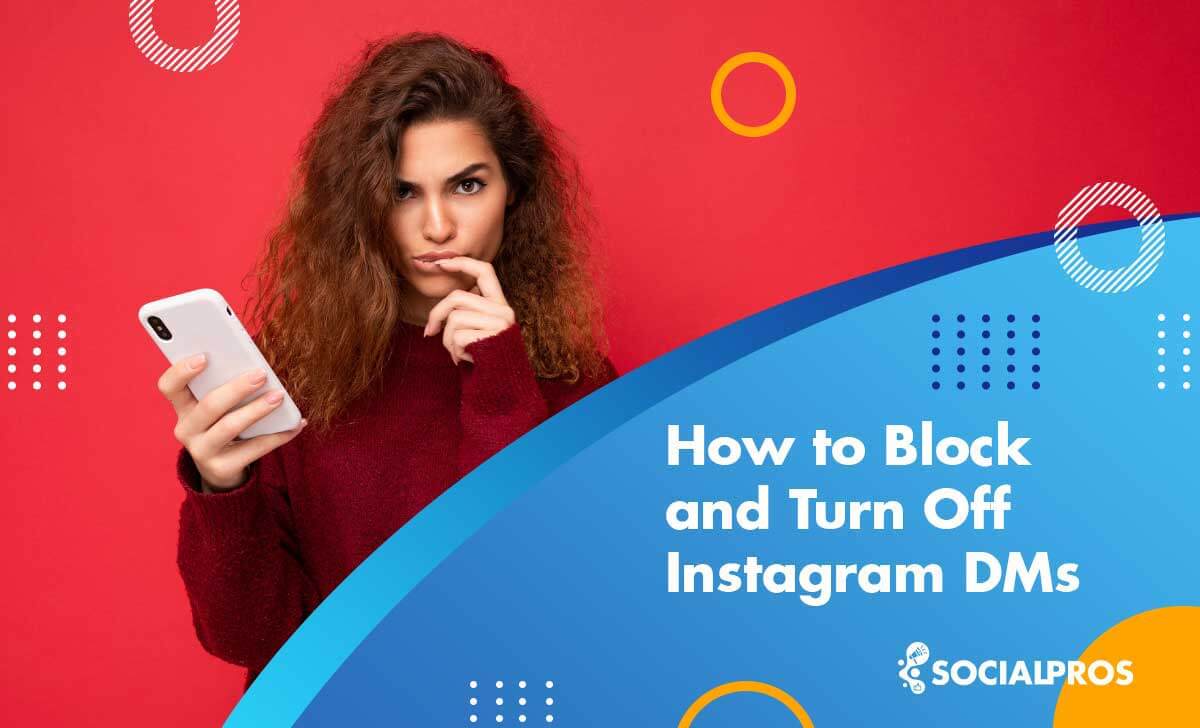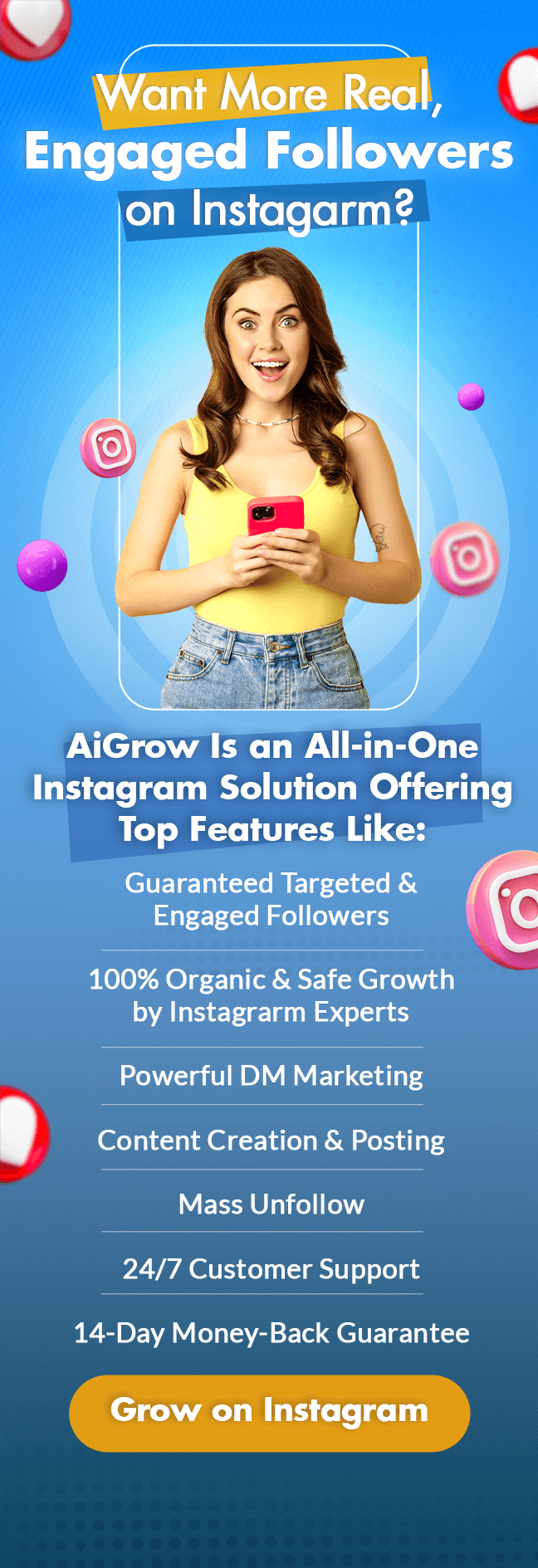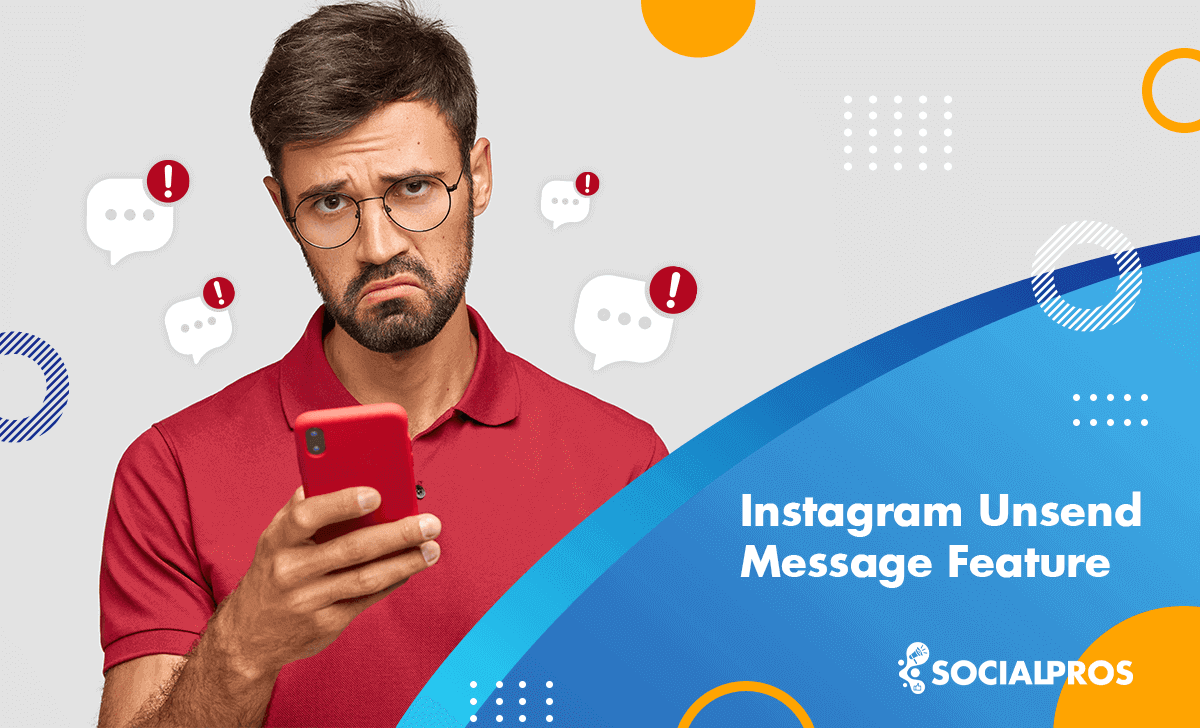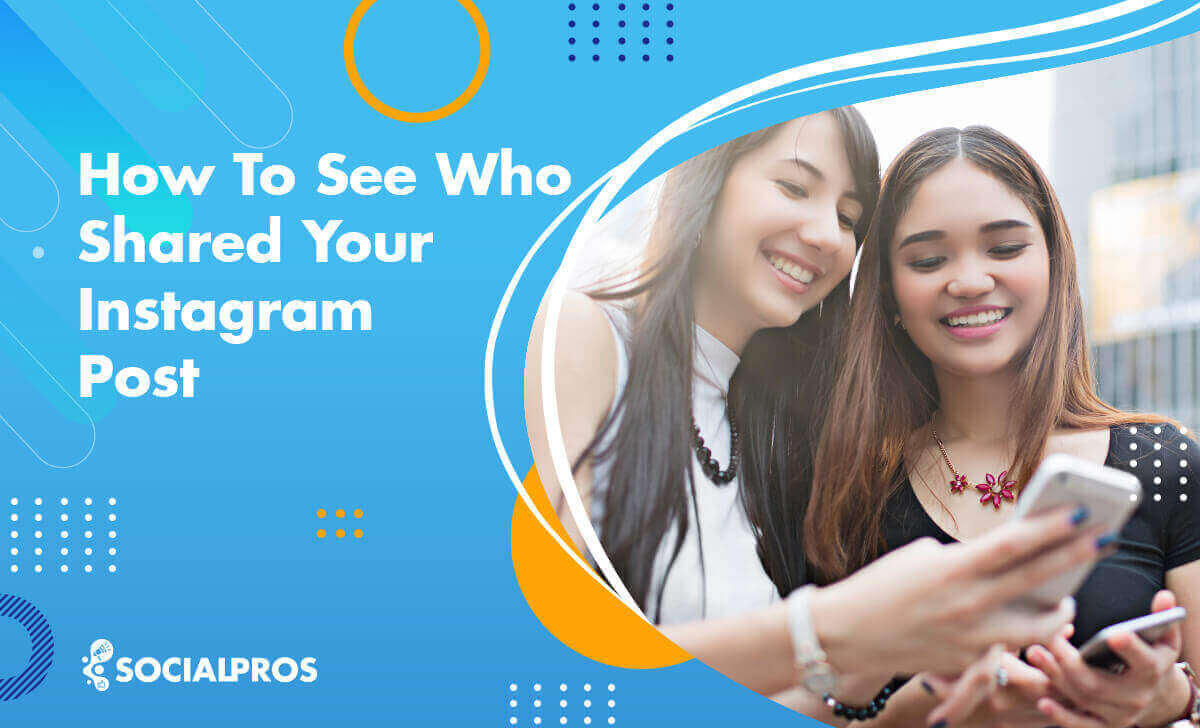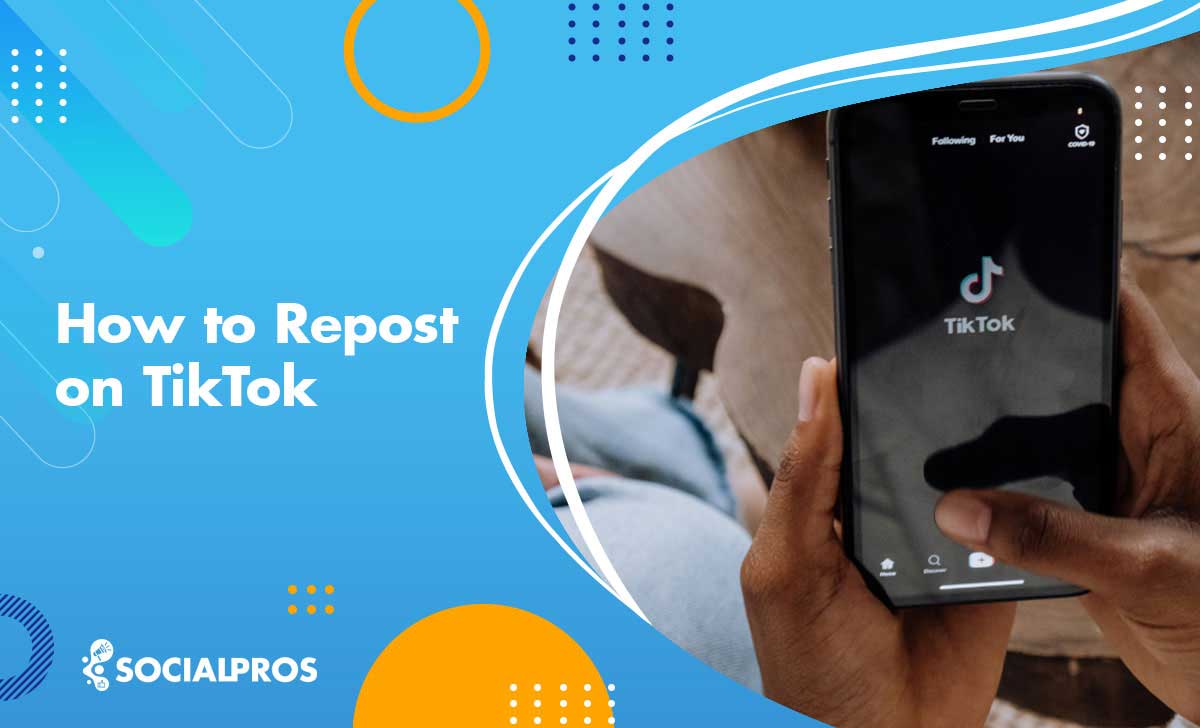Page Contents
Have you ever been too overwhelmed by the amount of new information you get with every Instagram DM you receive? Or Have you ever been too preoccupied with your job or studies, or simply wished for some privacy? Let’s learn how to turn off DMs on Instagram then!
Instagram’s direct messaging has come a long way in 2022. It is a very well-developed and user-friendly tool that lets its users have constant communication with each other. It is exactly because of this popularity that many great DM apps have been developed to expand its features like mass DM.
Yet as with any other social media tool, DM on Instagram comes with some flaws too. Flaws for which you can compensate through using DMpro; the best DM app in the market that helps you resolve the issues and expand the features.
How to Turn Off DMs on Instagram
We’ve all been there. The days in which we crave a little bit of quality time with ourselves, yet get pulled out of the world of our thoughts with the ding ding of every DM notification we receive. Managing those notifications and DMs can be a tough act to follow when you need privacy. It is at that moment that we feel the need to turn off DMs on Instagram.
As the most popular social networking app, Instagram provides a lot of features for its users. Yet there is not an official way to turn off direct messages altogether. Nonetheless, there are some tricks and indirect ways you can use that work.
Here’s how to turn off messages on Instagram both on Android/IOS and desktop:
#1 Restrict Account
You wanna know how to turn off Instagram DMs? Well, Restricting the account is one way to do so. Of course, this only works for you if you intend to stop receiving DMs from certain people. When you restrict an account, their messages will automatically go to your ‘Message requests’.
What’s even more interesting is that they won’t have the slightest clue that you have restricted them! Moreover, restricting a user on Instagram gives you the chance to control whether others can track the comments they have left under your posts.
Let’s see how you can restrict an account on Instagram on your cellphone. There are two ways through which you can restrict a user on Instagram. The first method:
- Open your DMs and select the chat with the person you wish to restrict
- Tap the “i” icon in the upper right corner of the screen (or simply tap on the user’s name if you don’t see the icon)
- Tap on ‘Restrict’
The second method:
- Go to the user’s profile
- Tap on the ‘Following’ option
- Select ‘Restrict’
How to Turn The DMs Off on Instagram on The Desktop by Restricting Them?
- Go to their profile and click on the three dots
- Select ‘Restrict’
- Click on ‘Restrict Account’ to confirm your request
#2 Block Users
Another option you can consider when pondering how to turn DMs off on Instagram is to block your chat buddy. This will prevent the person you block from finding your profile and seeing your posts or stories. Users that have been blocked won’t be able to send DMs to the blocker either.
A word of advice: try not to block your close friends or the people you will have a conversation with later on if this is only a temporary withdrawal since they might realize it.
Here’s how to block DMs on Instagram (and the user of course) on your phone:
- Open the user’s profile
- Tap on the three dots in the upper-right corner
- Select Block
- Here, you’ll have two options; either simply block them, or block that account and all the
new accounts they may create
When it comes to blocking someone on your desktop, follow the steps below:
- First, open your direct messages and select the chat
- Then, tap on the “i’ icon in the right corner on the top
- Next, tap on ‘Block’
- Finally, confirm by clicking on ‘Block’
#3 Block Notification
So what if you don’t want to close all the doors? What if you just want a break from Instagram DMs, and then come back to where you left off? Turning off your Instagram notifications is the answer!
In order to turn off your notification on Instagram:
- Go to your profile
- Tap on the three lines in the upper-right corner
- Tap on ‘Your activity’ and select ‘Time spent’
- Then, tap on ‘Notification Settings’
- Tap ‘Messages and Calls’
- Finally, you can choose what type of message you wish not to receive notifications for
Here’s how to turn off DMs on Instagram by blocking the notifications on your desktop:
- Open your profile
- Navigate to the ‘Settings’
- Click on ‘Push Notifications’
- Select ‘Instagram Direct Requests’ and turn it off
#4 Change Your Account to Private
If you wish to stop receiving messages from strangers, we suggest you consider changing your profile to private. This way, users will need your approval in order to be able to send you a DM.
If you want to know how to turn off DMs on Instagram by changing your account into private:
- First, go to your profile and tap on the three lines
- Then, tap on ‘Settings’
- Next, select ‘Privacy’
- Finally, switch to ‘Private Account’
For switching your account to private on your desktop, first, go to Instagram’s website and log in. Then, follow the same steps.
#5 Disable Story Replies
Sometimes you have to announce something on your stories, but you don’t like to deal with a whole lot of new story replies. Don’t worry though! You can easily disable your story replies in an instant.
Here’s how to turn off your DMs on Instagram by disabling your story replies:
- Start it off by going to your profile
- Tap on the three lines first, and then go to the ‘Settings’
- Select ‘Privacy’
- Tap on ‘Story’
- And finally, tap on ‘off’ in the ‘Allow Replies and Reactions’
#6 Decline Messages
If someone who is not a following of yours attempts at sending you a DM, you won’t see the message in your inbox. It will automatically land in the ‘Message Requests’ section and you’ll be notified instantly of course.
At this point, you have two choices: either to accept the message or decline it. If you accept the DM, it will move to your DM inbox. Yet if you decline it, it will be gone for good. And that’s how to disable DMs on Instagram’s DM requests.
Interestingly enough, you may delete all the requests waiting in your ‘Message Requests’ at once if you don’t wish to have a lot of unanswered messages there.
#7 How to Block Someone From Messaging You on Instagram
In the previous part, we explained how you can decline messages in your request box. In this part, we’re going to teach you how to turn off DMs on Instagram altogether.
Here’s how you can stop receiving those requests:
- First, go to your profile and tap on the three lines on the top of your screen
- Then, tap on ‘Settings’
- The next step is to tap on ‘Privacy’ and select ‘Messages’
- Here, you have two options: ‘Your followers on Instagram’ and ‘Others on Instagram’. If you click on any of them, you’ll see two options; choose ‘Don’t receive requests’ to stop receiving messages instantly.
Pro tip: this could also function like an Insta DMs enabler as you can follow the same steps in order to switch it back on.
#8 Mute Contact
Have you ever been in a situation where you didn’t want to encounter a certain person, but they kept DMing you on Instagram? You don’t want to turn off your DMs because you’re having fun conversations with your other friends. But you don’t want to deal with that certain person (could be your ex for instance).
In this case, you can easily mute that user. This way, the notifications of that annoying person will not disturb your fun!
So how to turn off DMs on Instagram by muting them? To mute someone on Instagram, navigate to your DMs. Then simply tap and hold the chat with that person and tap on ‘Mute messages’ and ‘Mute call notifications’. You may also open their chat, navigate to the settings, and select ‘Mute messages’.
FAQs on How to Turn Off DMs on Instagram
Now that we have covered all the aspects and all the ways through which you can disable DMs on Instagram, let us delve into some of your most frequently asked questions!
1- How to Turn Off The Seen on Instagram DMs?
As vast as it might seem, Instagram’s features are limited. Unfortunately, there’s no way for you to turn off seen or read receipts on Instagram. However, you can rely on DMpro as the best app in the market that helps you fix these issues. Sign up now, to have instant access to DMpro!
2- Can You Mass Delete DMs on Instagram?
The answer is simply no. You can’t mass DM or mass delete Instagram DMs as there are limitations to it. You may do it manually, but it is very time-consuming. You have nothing to worry about though! DMpro is a fabulous tool that gives you the opportunity to do all the above!
Final Words on How to Turn Off DMs on Instagram
In a world of information and communication driven by social media, we lack our private moments with ourselves sometimes. The quality times that help us contemplate our life and life decisions. In this article, we attempted to teach you how to turn off DMs on Instagram and presented to you the 8 most effective ways for it.
And don’t forget about DMpro, to DM like a pro! Try it now, thousands already did!