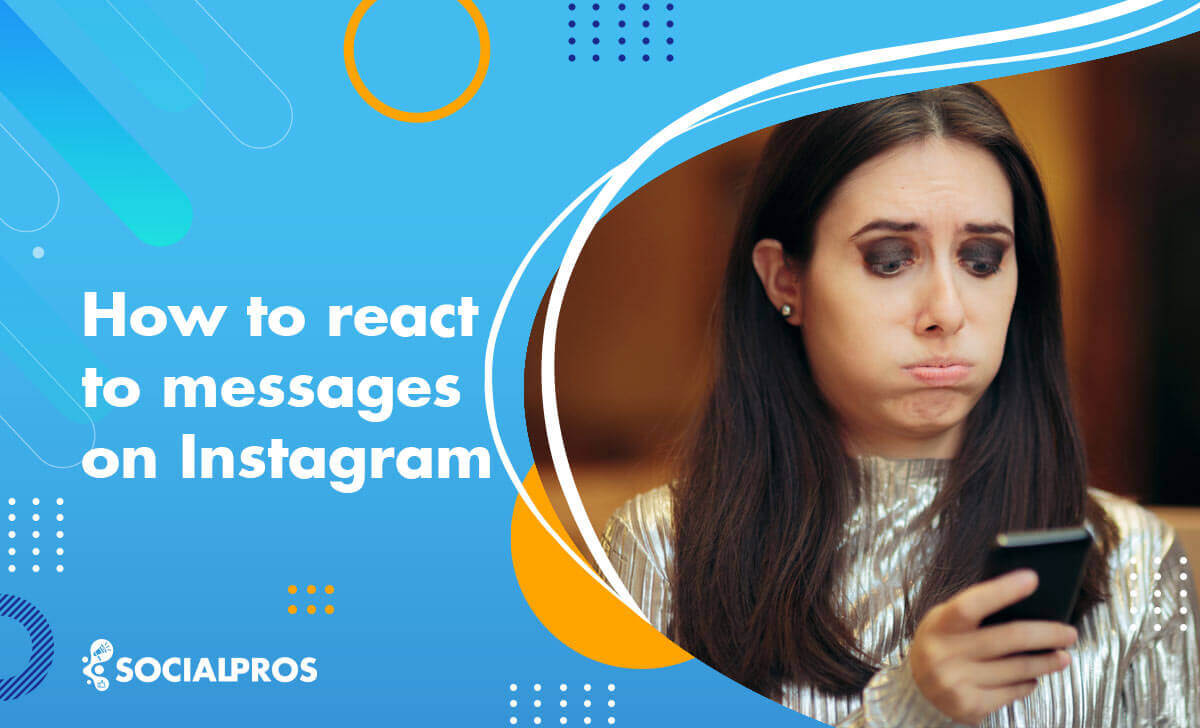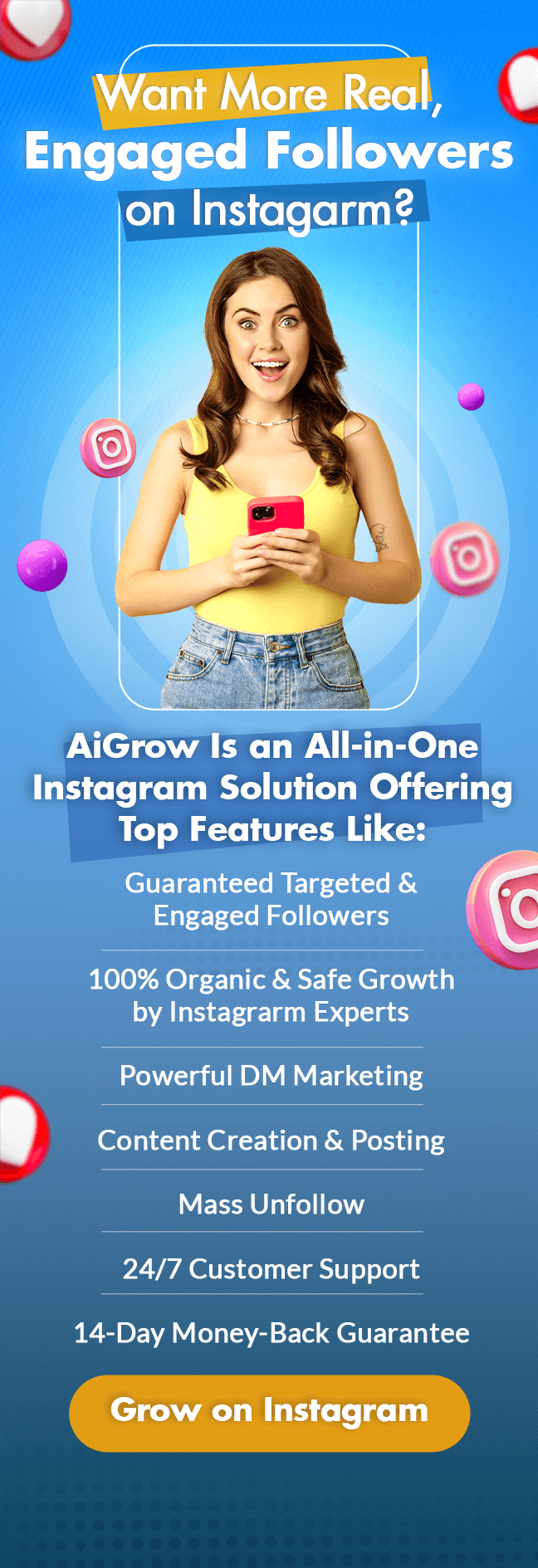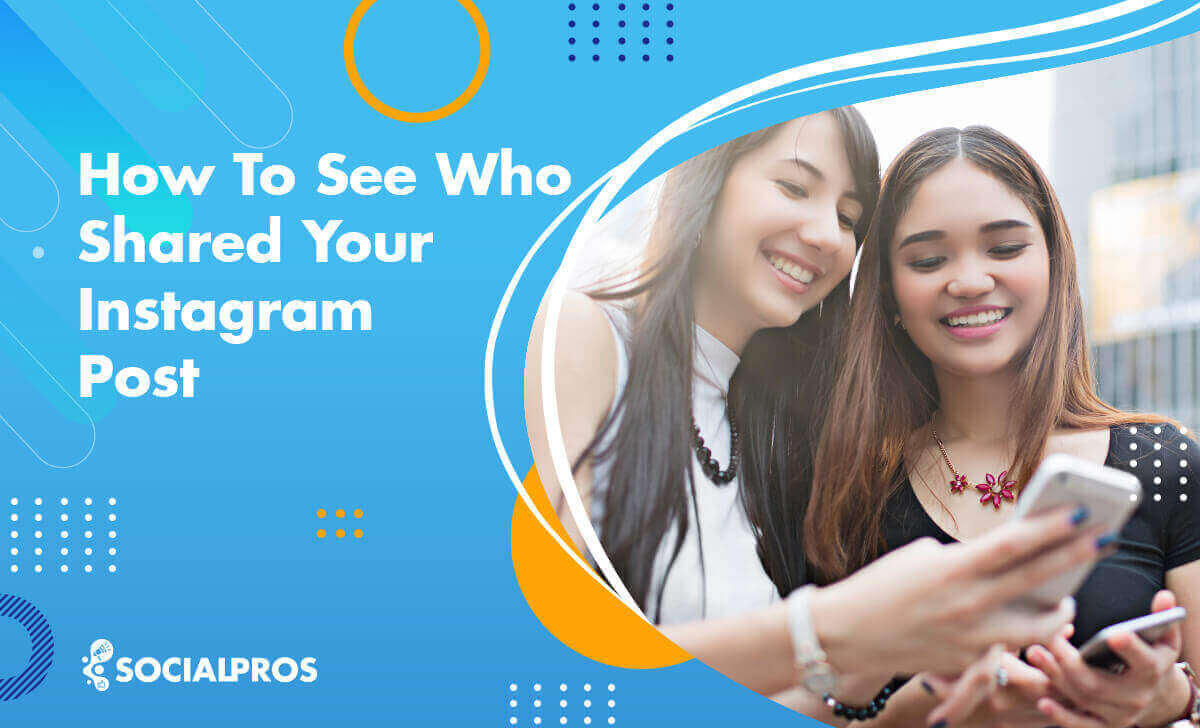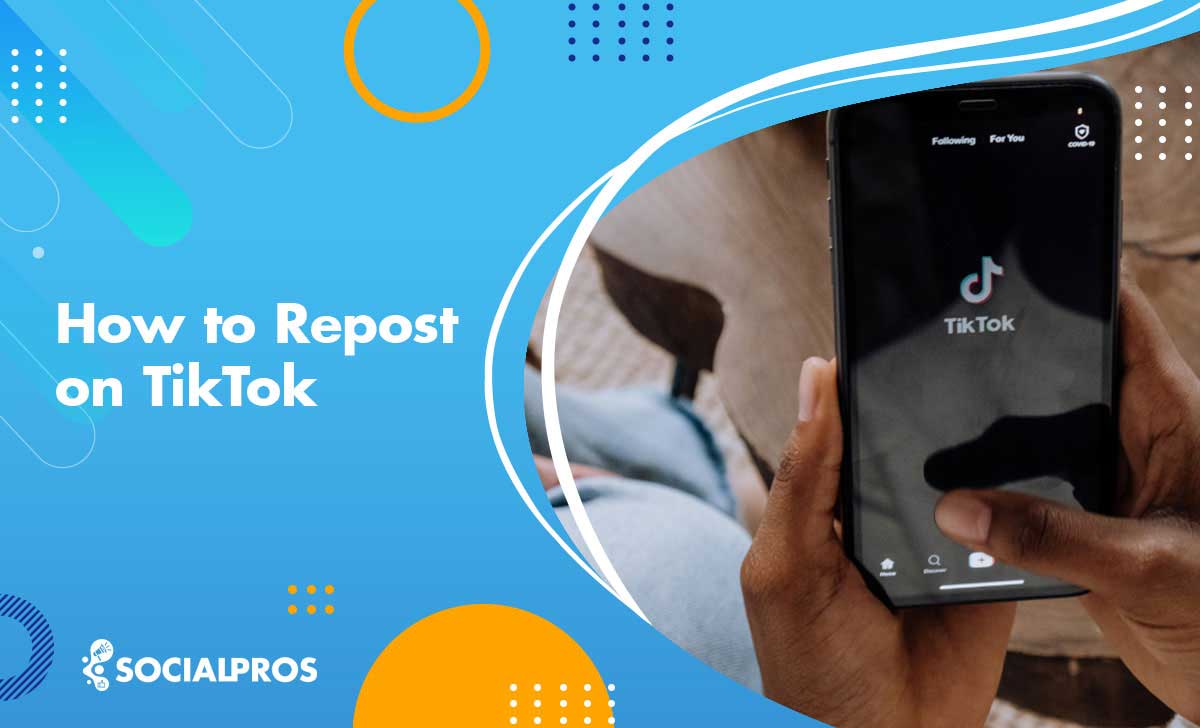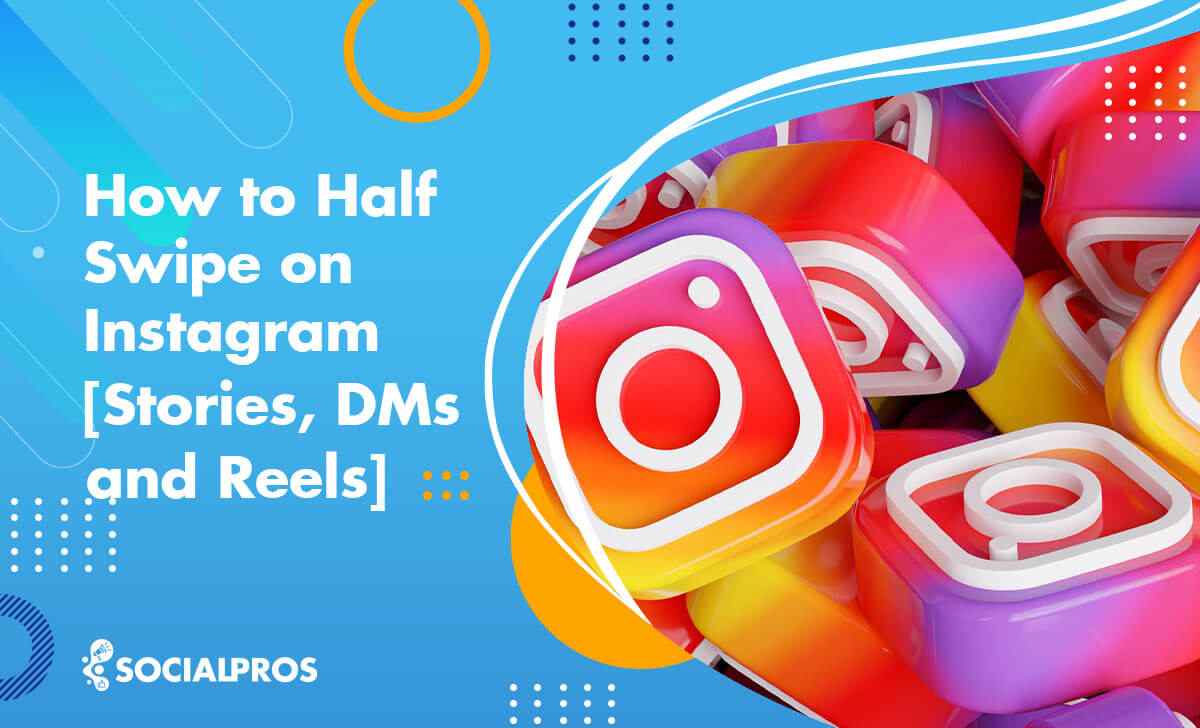Page Contents
Have you ever been in a situation in which you had to reply to a message on Instagram DM but didn’t know what to say? It would also be rude to leave your chat buddy’s DM unanswered. That’s where you wonder how to react to messages on Instagram with emojis!
As of late 2022, users can use Instagram emoji reactions for direct messages and double-click them to like DMs. An update that has made communication far more fluid for Instagrammers.
But sometimes, users wonder how to react to a message on Instagram using emojis because this feature doesn’t work! In this article, we delve deep into how to react to Instagram DMs and attempt to answer any connected issues.
Some Instagram DM apps allow you to reply to messages of other IG users, and send mass DMs instantly, but none of them include Instagram replies with emojis for DMs. If you’re searching for an all-in-one DM app, though, give DMpro a try!
Let’s get started on our major topic of how to react to Instagram messages.
How to React to Messages on Instagram (Android and iOS)
So, how do you react to a message on Instagram?
In 2012, Facebook merged its cross-platform messaging system with Instagram. With this update, users are able to send messages to their Facebook pals from IG. Features like reacting to messages with emojis have been expanded from Facebook Messenger to Instagram DMs as well.
The feature is so practical that even Whatsapp has included it in its latest update. Now let’s see how to react to Instagram messages on Android and iOS:
- First, open the Instagram app.
- Second, navigate to your DMs in the upper-right corner of your feed and select a chat.
- Third, hold the message you want to react to.
- Finally, you now can choose from a set of emojis available for you.
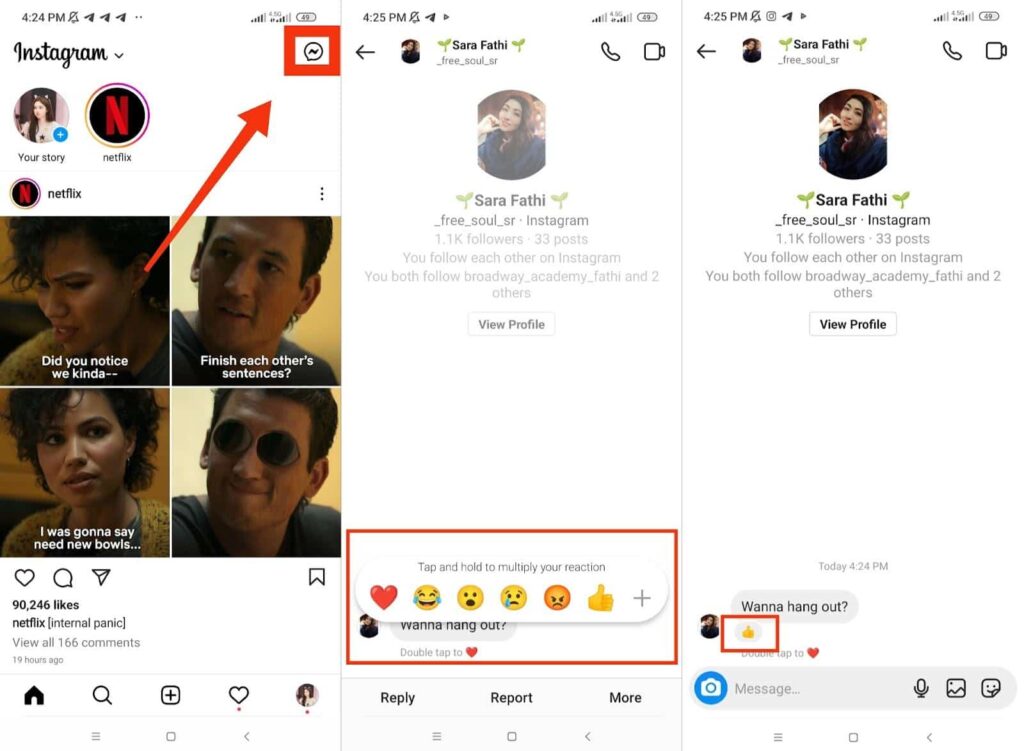
But for some, it doesn’t work, and they can only double-tap and like DM messages with the default heart emoji. So, they ask why can’t I react to messages on Instagram with more emojis. It can solve if you consider these:
- Ensure that your Instagram app on your phone is up to date.
- Install the Facebook Messenger app and link it to your Instagram account.
- Check that your phone is not malfunctioning.
Ensuring all of the above will fix your problem of not being able to react to IG DMs. Furthermore, reacting with a heart could cause you to mistakenly like a DM you don’t want to like. To dislike it, simply tap on the heart. You’ll see the option ‘Tap to remove’ under it. Do it, and you’re all set!
Additionally, you may change the default heart emoji and personalize your emoji pre-defined list. Continue reading to discover more about them now that you know how to react to messages on Instagram.
How to Change the Default Heart Emoji
You don’t want your double-tap emoji to be a heart emoji? Don’t worry. You can easily change it. Follow the instruction below to learn how to react to Instagram messages using different default emojis:
- Open your Instagram app and navigate to your DMs.
- Put your finger on a message and hold it.
- Tap on the plus icon in the list.
- Now tap on ‘Customize’ and choose your double-tap emoji.
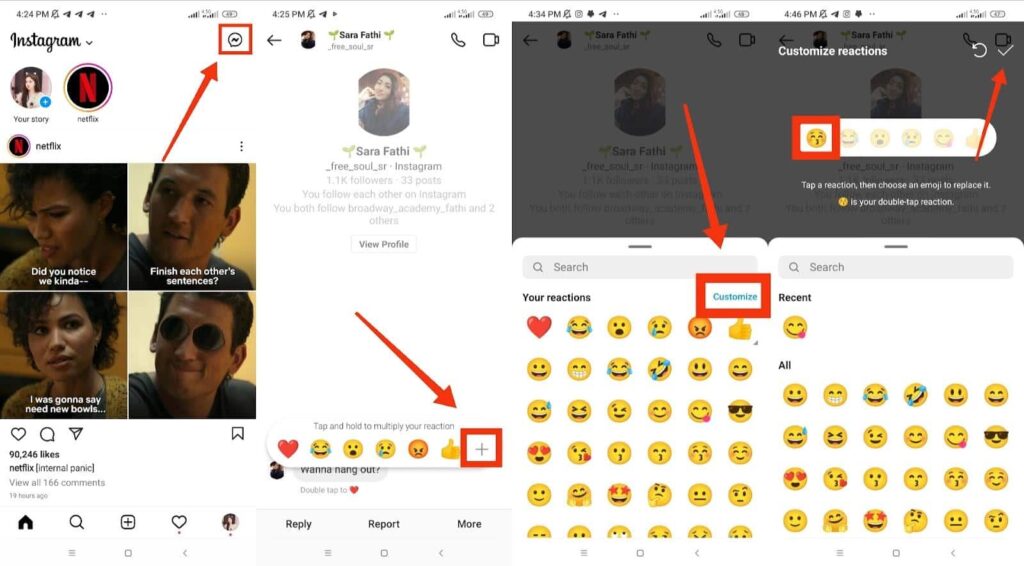
If you want to know how to react to messages on Instagram on your iPhone, you should know that there is not much difference between using this feature on Android and iPhone. If you own an iPhone, you may follow the same steps too.
Read more: The Best Instagram Followers Apps (35 Safe & Free Android & IOS Apps)
How to Customize Instagram Emoji Reactions
Maybe, the set of emojis provided for you doesn’t include the emoji you normally use. Or if you use Instagram DMs for specific purposes like building your brand, you might desire a set of customized emojis in your DMs.
Now that you have learned how to react to a message on Instagram, you might wonder whether there’s a possibility for you to change your set of emojis.
The answer is yes. You can easily create your own set of Instagram message reactions. All you have to do to customize your emojis is to follow the 7 steps below:
- Open your Instagram,
- Go to your DMs and select a chat,
- Tap and hold a message,
- Tap on the plus icon,
- Tap on ‘Customize’,
- Now you may change the set emoji and change it into an emoji you would like to have on your list. Just tap on the emoji you wish to change, and then tap on the emoji you like to have.
- Finally, tap on the check icon in the upper-right corner, and you’re all set!
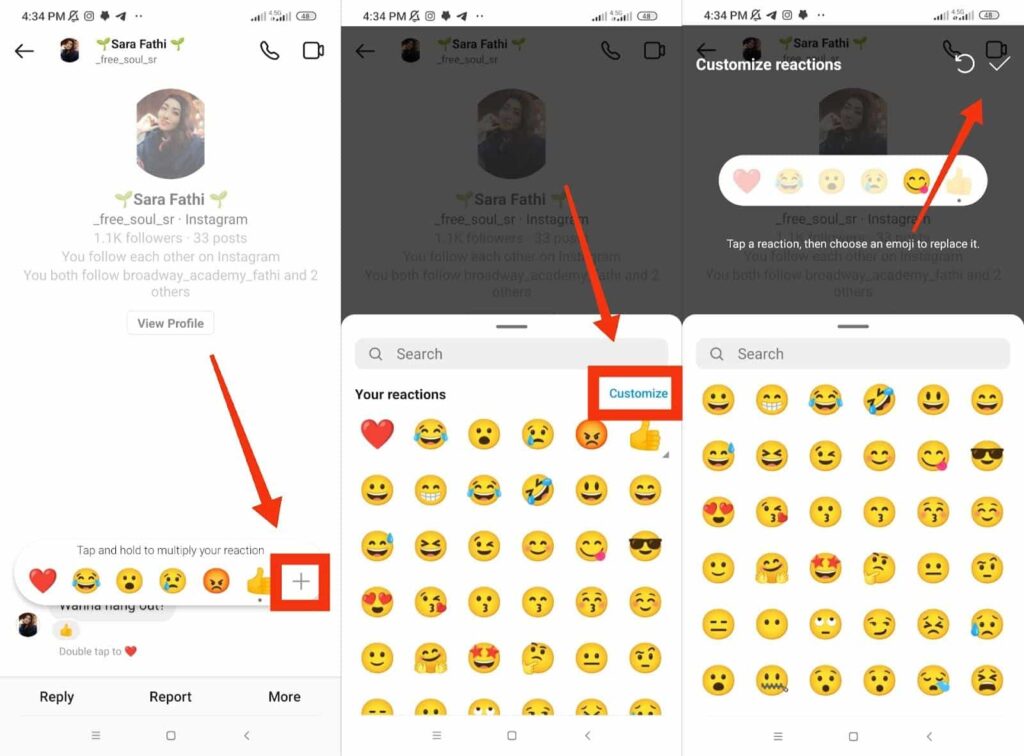
How to React to Messages on Instagram (PC)
People use different devices to connect with their friends on social media. While many people are more comfortable with cell phones, others prefer laptops or personal computers.
Many Instagram features are available on the Desktop. For instance, Instagrammers can send DMs on their computers and post photos and videos on their feed. Yet truth be told, the DM feature is a bit limited; especially, when it comes to using it on PC.
If you are using Instagram on your desktop, and you’re wondering how to react to messages on Instagram with custom emojis on your PC, you should know that sadly, there’s no way for you to do so.
Other limitations that come with Instagram DMs include not being able to mass DM or mass delete Instagram DMs. Take notice that you can go around these limitations in an instant by signing up on DMpro; a powerful, user-friendly DM tool that helps you have a better and more limitless experience with Instagram DMs.
And that’s all you need to know to master how to react to a message on Instagram!
Pro tip: you can still like a message on Instagram DMs on your PC or Mac though. All you need to do is to double-click on the DM. In case you’d like to remove it, simply left-click on the heart.
Read More: How to Add Music to Instagram Posts, Stories & Reels
A Recently Added Feature to Instagram Reactions
Now that you have learned how to react on Instagram messages, it’s about time to introduce to you an even more interesting feature in Instagram reactions.
Here’s the deal: as of now, you have the chance to add an animation to the emojis you react with. Take the instruction below to learn how to react to messages on Instagram with animated emojis:
- First, open your direct messages and select a chat.
- Then, tap and hold a message to see the list of emojis.
- Next, tap and hold any emoji you want.
- Now the emoji reaction will appear with an animation; several emojis will appear in your chat buddy’s screen when they open your DM.
Advantages of Instagram Emoji Reactions for Direct Messages
It wouldn’t be far from the truth to say that we are all eager beavers these days, working and leading busy lives. So it is only natural that we don’t have the time to answer every single DM we receive on Instagram. Reacting to DMs with emojis though can be done within a second. That’s why knowing how to react to Instagram messages with emojis saves us some time.
Moreover, because our conversations mostly take place on online platforms, we are deprived of the merit of seeing our friends’ emotions while speaking. Using emojis is one solution to this. Learning how to react to a message on Instagram with emojis can help us restore this interaction.
Also, sometimes we just don’t know how to answer a message on Instagram. Imagine you receive an awkward message from your crush/partner and you don’t know how to answer it! Instagram DM reactions can save you from an even more awkward conversation!
What’s even more fascinating about emoji reactions is that they add personality to your messages. So rather than having a mechanical robot-like interaction, you now have the opportunity to engage in highly authentic and lively dialogues.
Up to now, you have learned all tips and tricks on how to react to messages on Instagram, you may also want to know how to reply to a message on Instagram. So, keep reading.
How to Reply to a Message on Instagram
Here’s how to reply to messages on Instagram:
- Open the Instagram app on your mobile device or go to Instagram.com on your computer and log in to your account.
- Tap on the paper airplane icon at the top right corner of the screen to access your Direct messages, or simply go to your inbox by swiping left on the home feed.
- Find the message that you want to reply to and tap on it to open the conversation.
- Type your reply in the message box at the bottom of the screen. You can also send a photo or video as a reply by tapping on the camera icon to the left of the message box and selecting the media you want to send.
- Once you have typed your reply or attached any media, tap on the paper airplane icon to send your message.
If you’re using Instagram on a computer, the process is similar. Just click on the message icon (a paper airplane) at the top right corner of the screen, select the conversation you want to reply to, type your message in the chat box at the bottom of the screen, and hit Enter or click on the paper airplane icon to send your message.
That’s it! You have successfully replied to a message on Instagram.
Bottom Line on How to React to Messages on Instagram
It’s an amazing feeling to express your thoughts and emotions without having to say a word and be understood. Emoji reactions have provided this opportunity for us to get our feelings across without saying a single word.
In this article, we thrived to provide you with a detailed explanation of how to react to Instagram messages as well as a brief introduction to a new interesting feature in emoji reactions on Instagram.
Also, if you want to break through the limitations of Instagram DMs, go ahead and give DMpro a try. Thousands already did!
FAQs on How to React to Messages on Instagram
1- Why Can’t I React to Messages on Instagram?
You have been informed of this amazing feature of Instagram DMs, and can’t wait to use it to make your chats even more enjoyable. You have read all the instructions, and taken every step only to realize that it doesn’t work. So you wonder, why can’t I react to Instagram messages? Is there anything wrong with the Instagram app?
The answer most probably lies in the version of Instagram you’re using. Try updating your Instagram to the latest version to put your knowledge on how to react to an Instagram message into practice.
2- How to Laugh at a Message on Instagram?
Perhaps you are the kind of person who jokes a lot and laughs at his/her friends’ texts. If this is the case, the handiest emoji for you to react with is the ‘laugh’ emoji. Thus, if you’re wondering how to laugh react on Instagram, you can follow the steps below:
1. Tap and hold an Instagram DM.
2. Choose the ‘laugh’ emoji.
3- Can I React with Emojis in Vanish Mode?
Yes. As with normal chat threads, you may engage in conversations in vanish mode on Instagram and use emoji reactions there as well. If you’re wondering how to react to messages on Instagram vanish mode, just follow the routine steps provided for you earlier in this article.