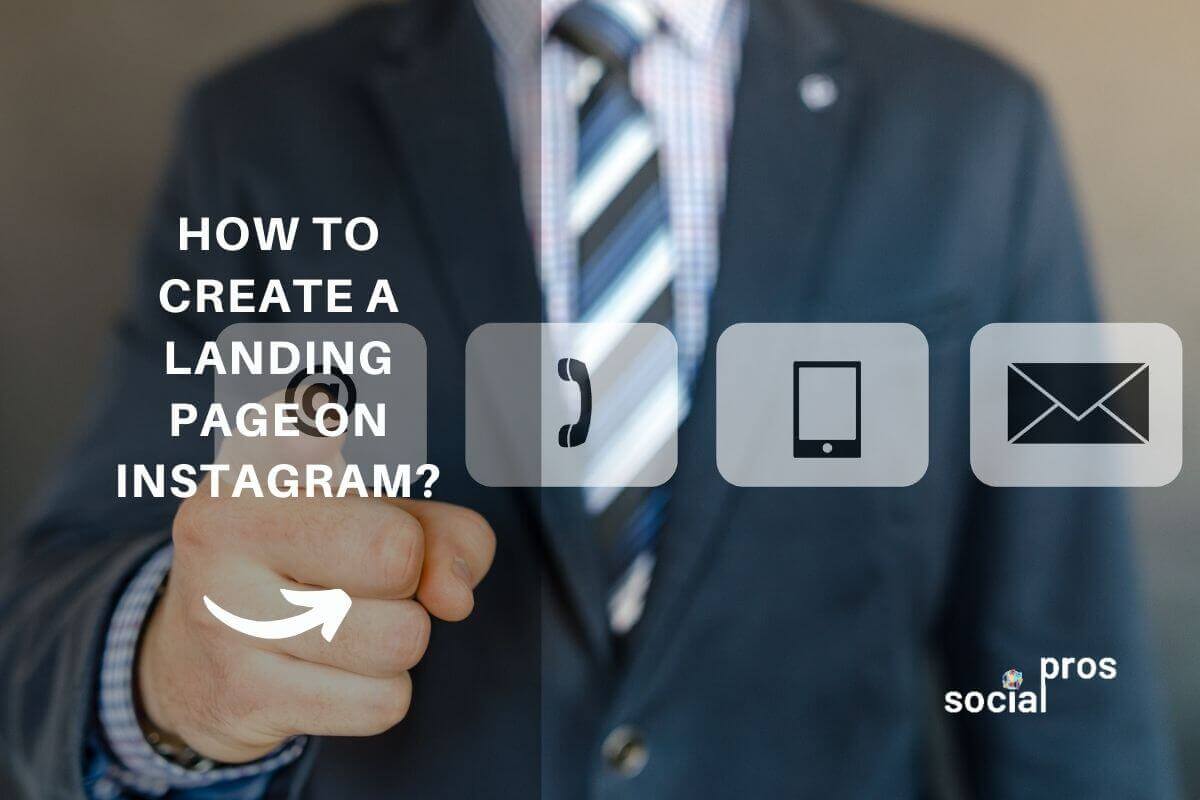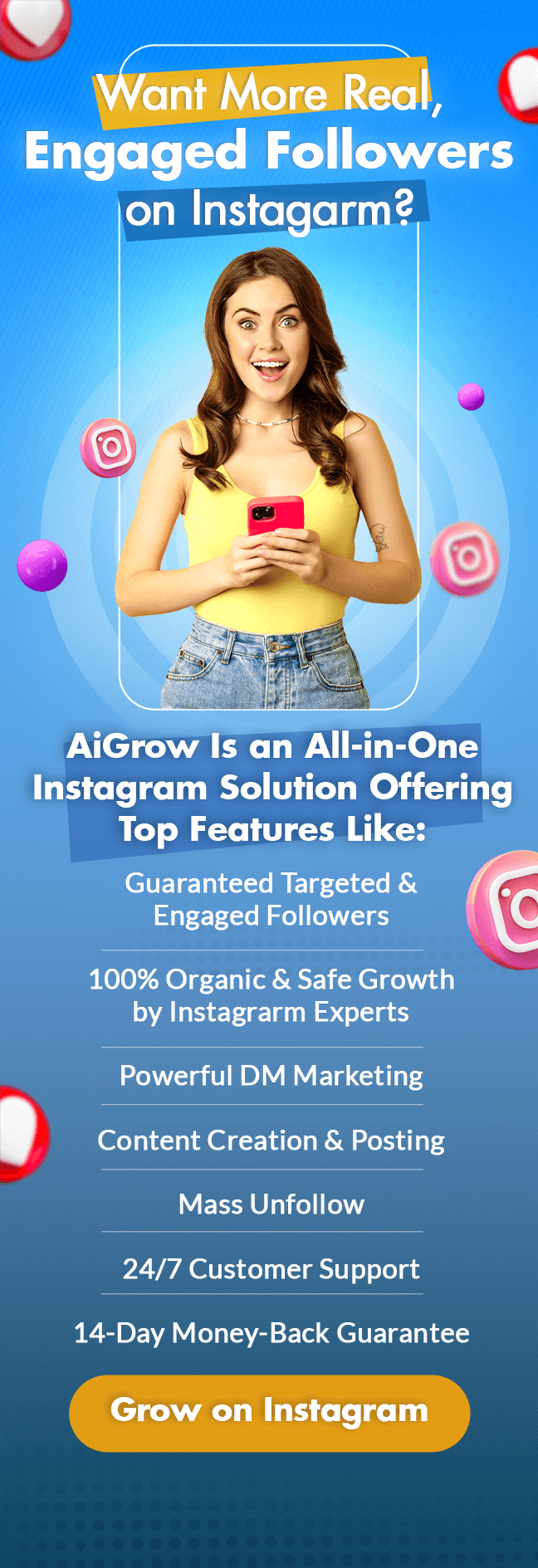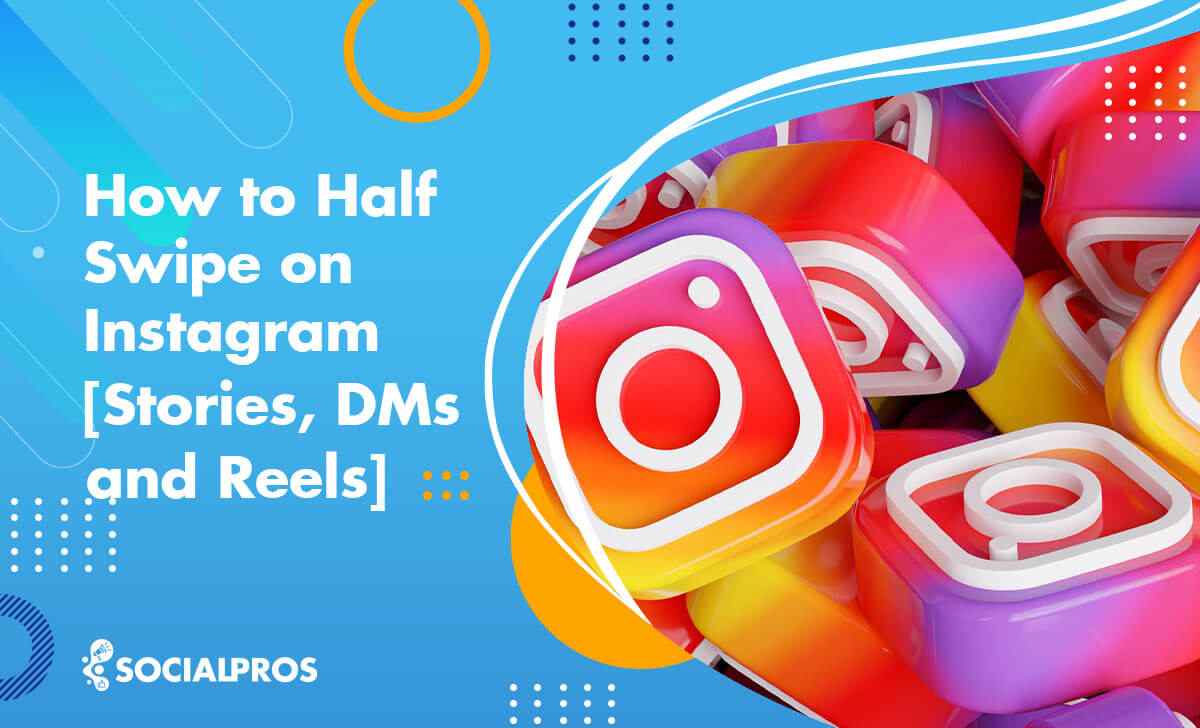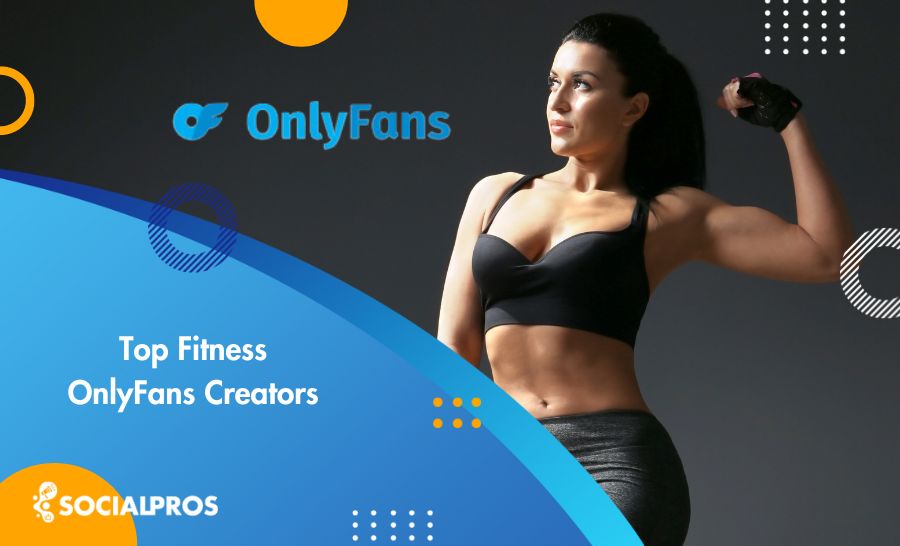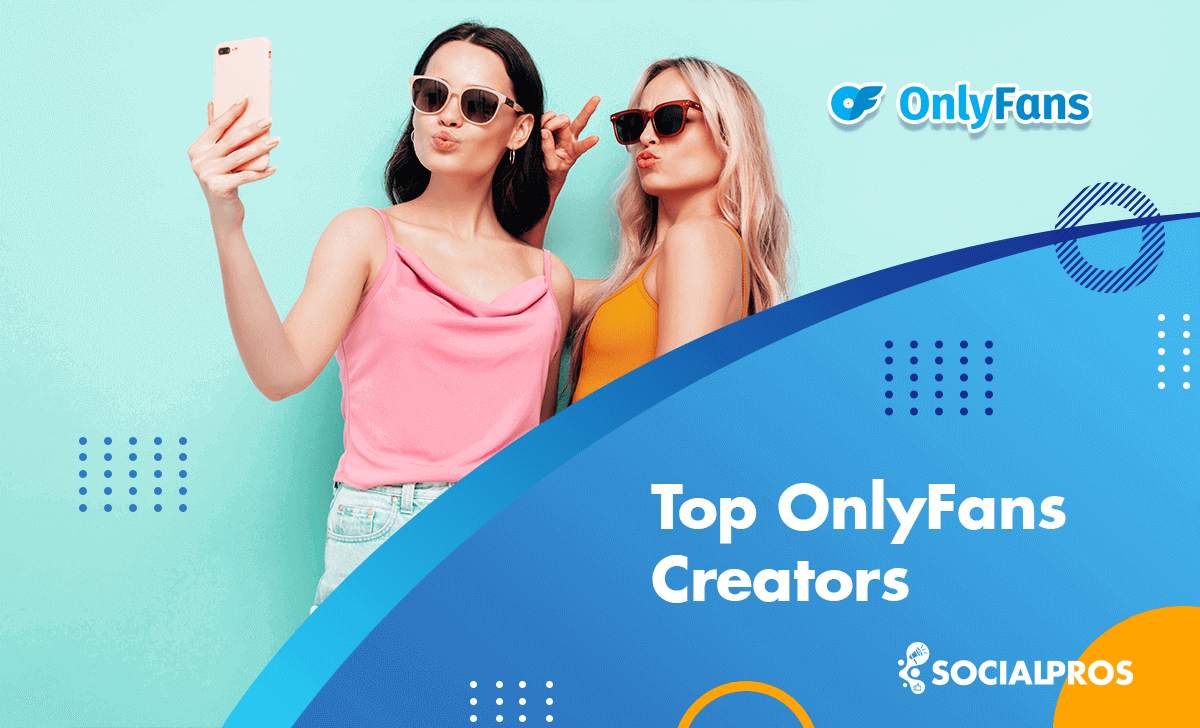Page Contents
Wondering about how to create a landing page on Instagram? Or you’ve already had one, and it just stopped working? Don’t worry; in this article, I’m going to show you step-by-step how to make a beautiful free landing page for your Instagram in less than five minutes, even if you’re not a techie.
We all know that Instagram is great for businesses and even personal brands. It gives users many opportunities to create one-to-one communications on the platform. However, it has some limitations when it comes to sharing links. Creating a landing page is one of the best Instagram hacks that you can do to cross this limitation and generate more leads on this app.
So, let’s get started.
What Is an Instagram Landing Page?
An Instagram landing page is a standalone web page similar to your original Instagram page, enabling you to use features that you can’t use on the app, such as adding more than one external link to your bio or adding a hotlink to your Instagram feed posts and Stories.
If you’re an Instagrammer, a personal brand, or a business owner, you surely know that you can only add a single hotlink to your bio. Many users find it difficult to constantly change their link in bio between their website address, online shops, or their other social media links. But using a landing page, the sky is your limit!
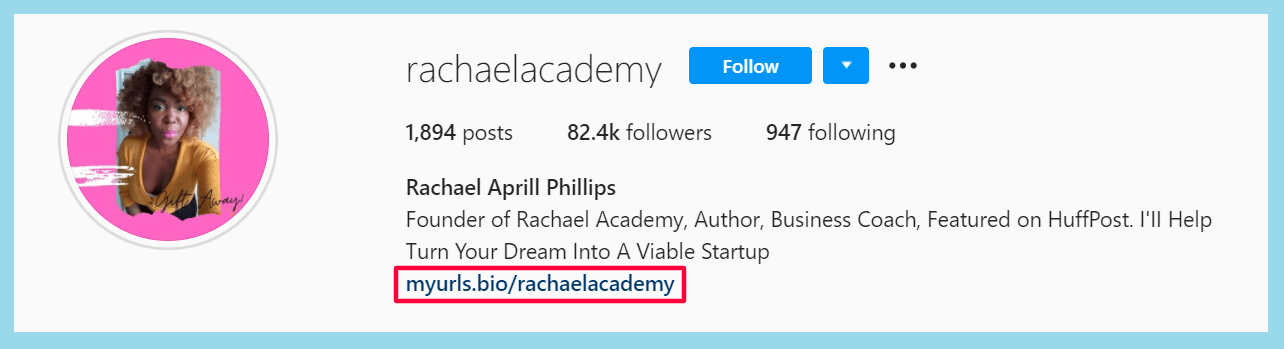
You put this landing page link to your Instagram bio, and when people click on it, they will be led to this similar Instagram page where they can click on every button and link. A great Instagram landing page turns your simple page into a hub for all of your links. Continue reading to find out how you can create a landing page on your Instagram.
How to Create a Landing Page on Instagram?
To create a landing page for your Instagram, you’ll need a third-party Instagram service that generates this link-in-bio tool for you. There are many companies out there that offer you this service, but I highly suggest using MyURLs.Bio because it’s completely free and also has more features compared to the other similar tools.
MyURLs.Bio is a free link-in-bio tool that enables you to create a beautiful landing page with many premade CTA buttons and widgets. It’s also possible to create your own customized buttons if you can’t find what you want (I hardly think that you don’t find them!).
Let’s see how to use this free tool.
Step #1: Sign Up for MyURLs.Bio
Go to MyURLs.Bio and create your account by entering your name, email address, and phone number.
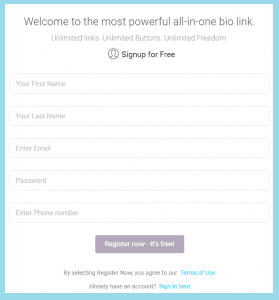
Step #2: Go To Bio Link and Get Your Link
When you registered, go to your account and click on the “Bio Link” section.
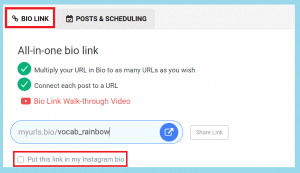
Here, you can copy your link and put it in your Instagram bio or anywhere else you want, such as your TikTok bio. Also, tick the option “Put this link in my Instagram bio” if you already added your Instagram account to MyURLs.Bio.
On the “Bio Link” section, you’ll see many options, such as buttons that you can add to your Instagram landing page. Let’s start with social profile widgets.
Step #3: Add Social Profile Widgets to Your Landing Page
Here are the social profile widgets that are available on MyURLs.Bio:
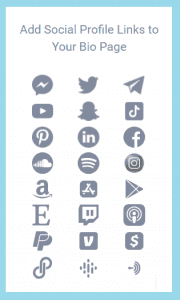
As you can see, it has all the popular social media widgets, but if you use any platform that it’s not here, don’t worry, you can add it manually, using buttons. I’ll cover this further.
To activate these buttons, click on the icons you like and add your social profile URL. And don’t forget that there’s no limitation; you can add as many widgets as you like.
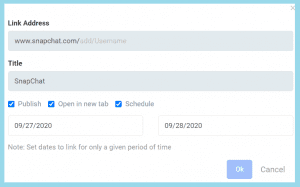
Choose whether you want to publish your widget now or schedule it to be published another time. Also, select “open in new page” if you wish the followers stay on the landing page after clicking on widgets.
Step #4: Add Buttons to Your Landing Page
In this part, you can add premade buttons for your Instagram shop or any custom contact buttons that you wish. Here are some of the most popular CTA buttons on MyURLs.Bio:
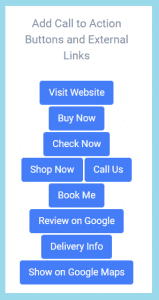
Also, there’s a Contact Me” button that enables you to collect emails from your Instagram followers and expand your email list.
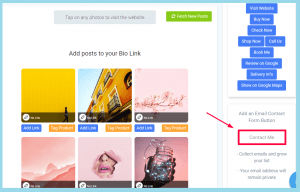
Although Instagram allows you to add an email button to your profile, it’s easier to use MyURLs “Contact me” button. Instagram leads followers to their email service app, and from there, they can send an email to you. But when you use MyURLs.Bio “Contact me” button, visitors can send you an email directly on the page. Also, this way, your email address stays private.
Step #5: Create Your Customized Button
If you need to add any other buttons, for example, “Listen to the latest podcast episode,” you can create it yourself. Just click on “Add calls to action and external links in the form of buttons” on your Bio Link section:
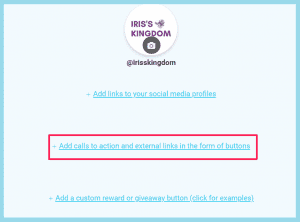
And then, enter the URL, edit the button title, and hit ok.
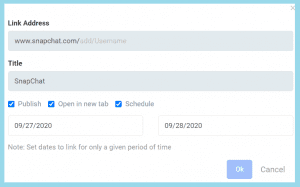
Adding customized buttons is especially useful for those who do affiliate marketing on Instagram and want to add affiliate links from Clickbank Products or Amazon Associates.
Step #6: Add a custom Reward, Giveaway, or Coupon Button
Instagram coupons and promo codes are one of the best ways to get your followers excited about your products and services. To add these options and send coupons automatically to your followers, click on “Add a custom reward or giveaway button (click for examples)”:
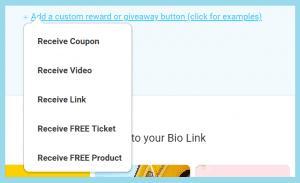
Click on the option that you want to see open this section:
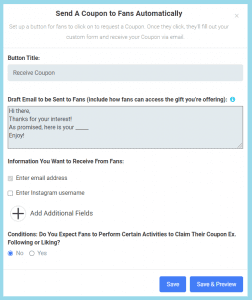
Edit the email you want to send to your followers and the information you want to collect when they’re filling the form. For example, you may ask them to enter their Instagram username, their first name, and so on.
At the end of the form, you see that there’s a part for conditions. You can set some conditions for your followers to send them a coupon. For example, if you want to give them a 50% discount, ask them to tag three of your friends or like three posts.
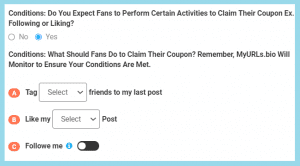
This is a great way to increase your Instagram engagement and even make your posts go viral.
To read more about Instagram giveaways, read our article on How to Host Giveaways on Your Instagram Accounts.
Step #7: Add External Links to Your Feed Posts
As mentioned above, by creating an Instagram landing page, you can add external links to each post too. If you add your Instagram account to MyURLs.Bio, you’ll see all your Instagram posts if you scroll down a little bit in the “Bio Link” section.
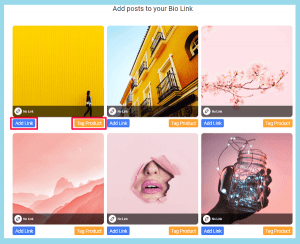
There are two buttons under each of your Instagram posts: “Add Link” which enables you to add your external link to the post, and “Tag Product,” which you can use to add price tags to your photos.
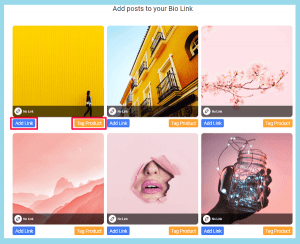
Step #8: Choose Your Theme
Finally, make your landing page look stunning by adding one of the special themes that MyURLs.Bio offer:
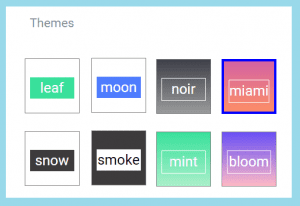
And finally, click on your unique URL to see what your landing page looks like. It should be something like this:
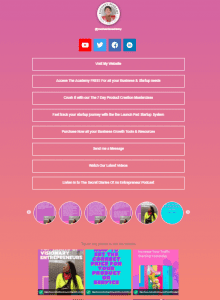
It’s worth mentioning that MyURLs.Bio also offers “POSTS & SCHEDULING,” which lets you set a schedule for your posts days and months ahead.
Final Words
Instagram is a great place to promote your business or personal brand. So make sure you make the most of this fantastic app by attaching all of your links on an Instagram landing page. Use MyURLs.Bio to maximize your performance.