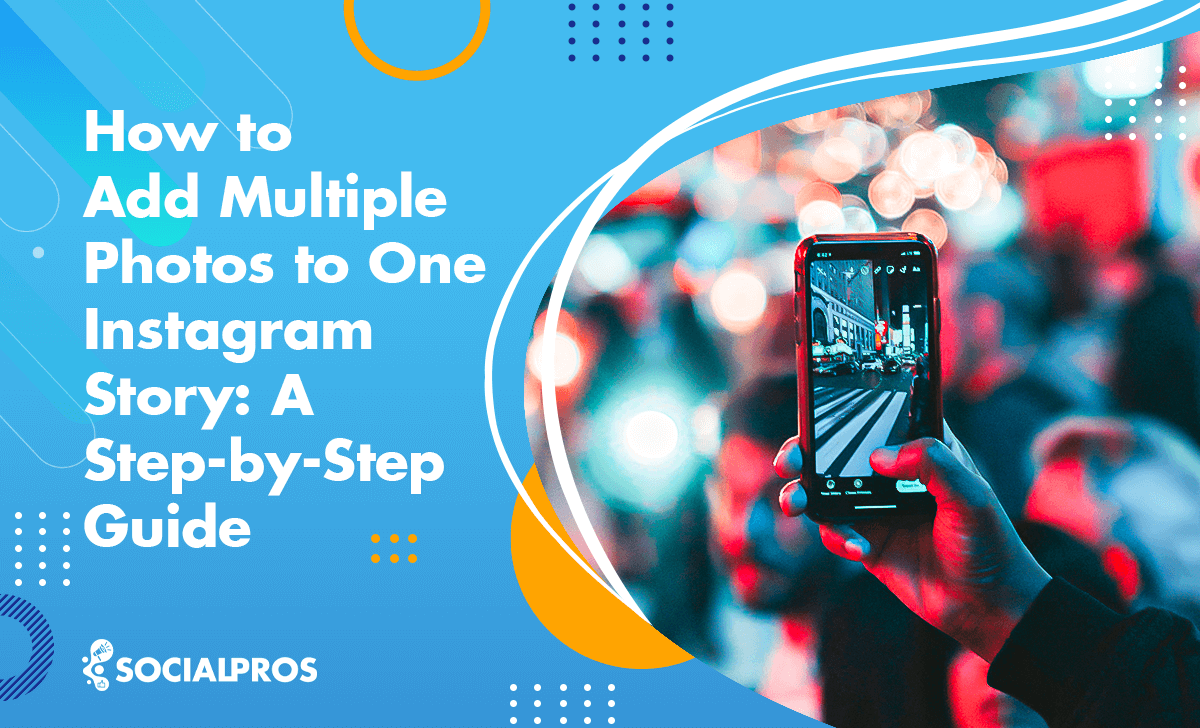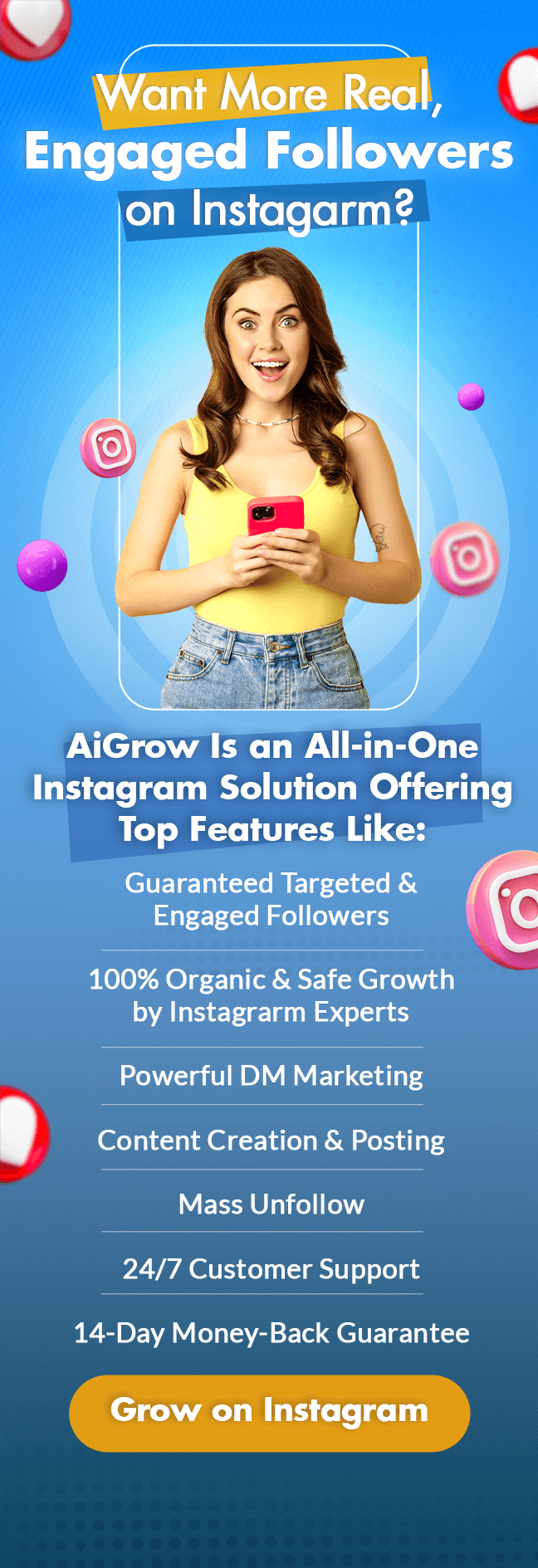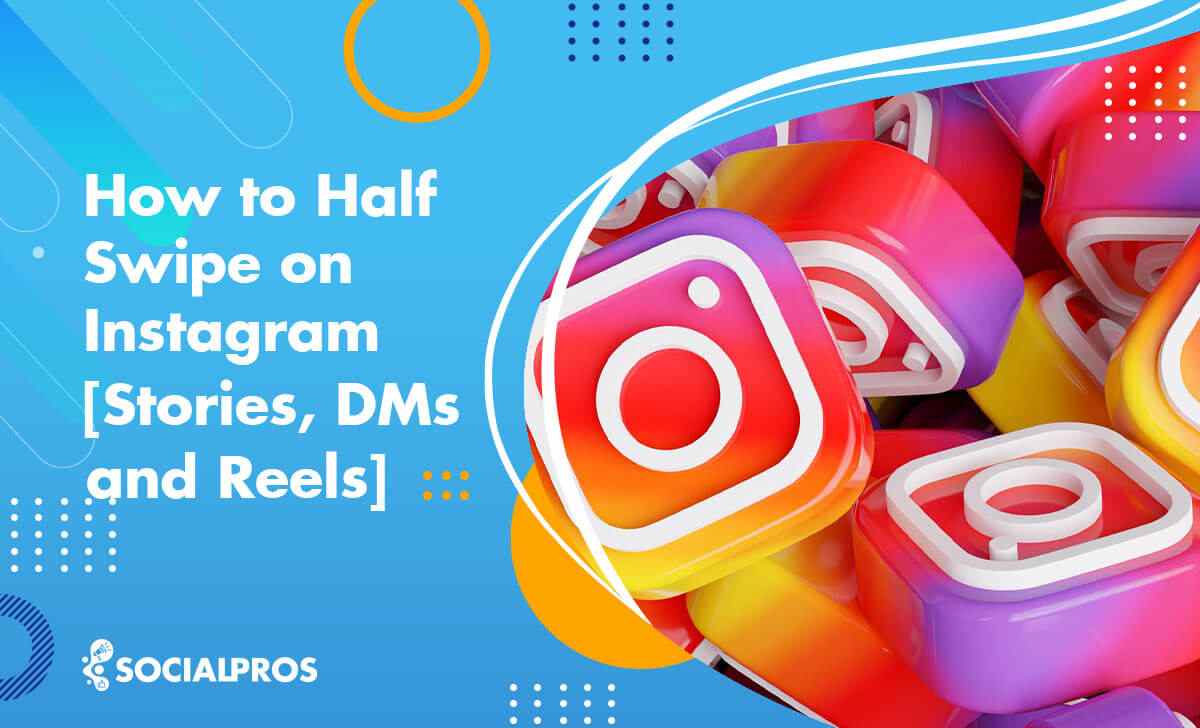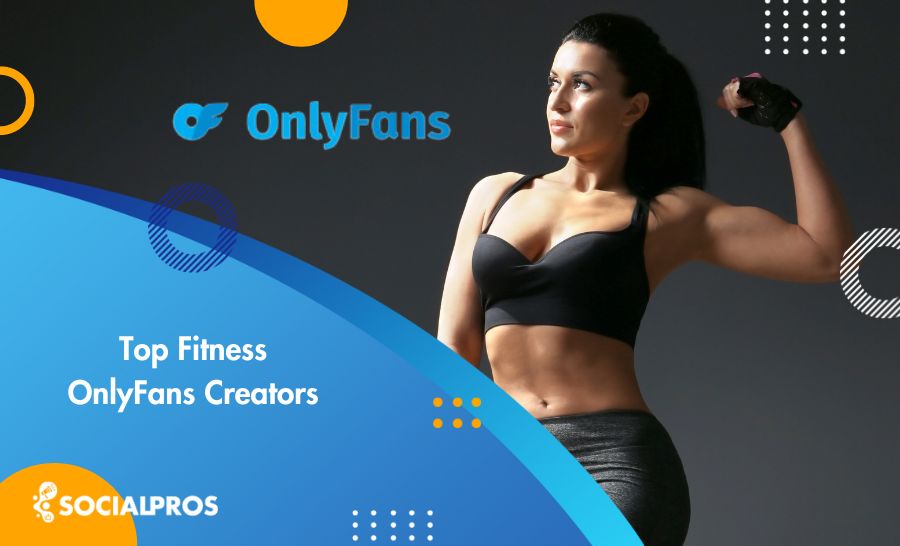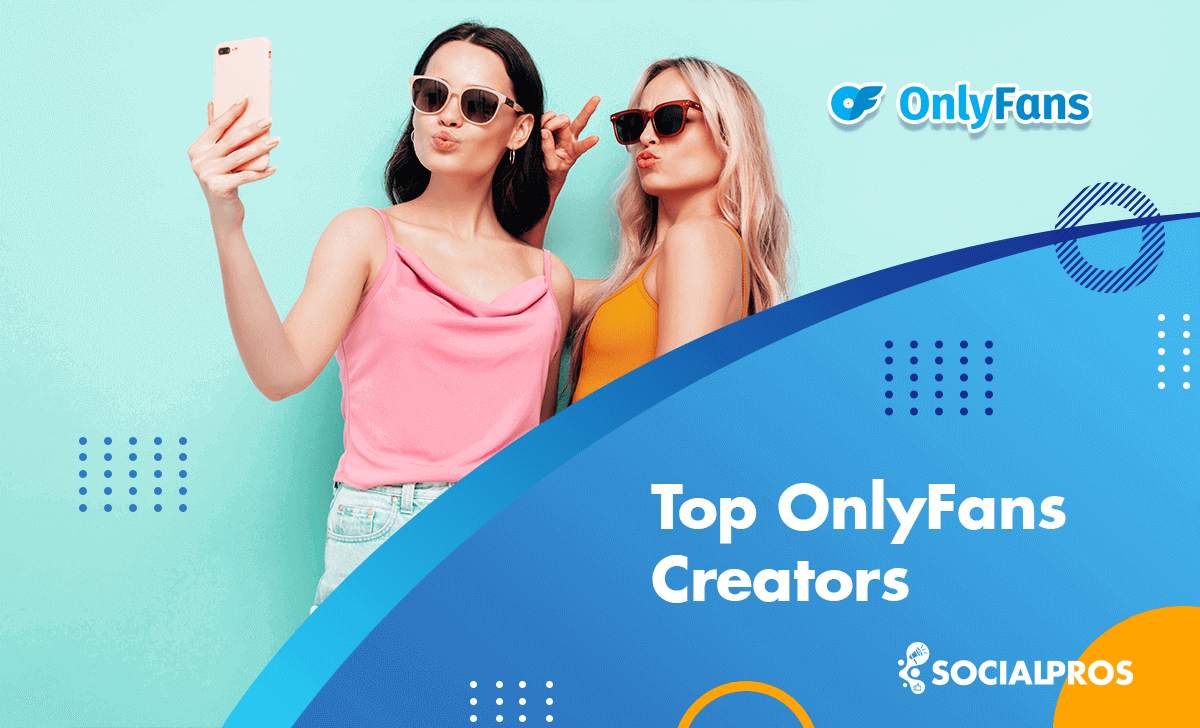Page Contents
Are you looking to create a stunning Instagram Story that will grab your audience’s attention? So, learning how to add multiple photos to Instagram story is an excellent way to do so.
Instagram stories are a great way to keep your followers engaged with your content. According to Instagram, 500 million users use Instagram stories every day. It means that if you are not using Instagram stories, you are missing out on a massive opportunity to connect with your audience and get more followers on Instagram.
First impression, best impression! The very first thing that absorbs the audience to your page is the photos of your posts and stories. So, try to make your IG stories more appealing. As an Instagram marketer, the issue you might think of is ‘how to add multiple pictures to Instagram story.’
This article will elaborate on how to put multiple pictures on Instagram stories on your Smartphone and PC. So, let’s dive in.
How to Add Multiple Photos to Instagram Story
Instagram is one of the most popular social media platforms worldwide. People search for their demanded brands, products, or services by using IG hashtags and location tags to find what suits their desire.
As this app is a picture-based platform, Photos and Stories have an essential role in social branding and boosting engagement. Many people ask how to put more than one picture on an Instagram story.
Adding multiple images to an Instagram story is a simple process. There are three methods to do so. You can add multiple pictures to one Instagram story by using the layout template in Instagram story mode, layering photos with Instagram’s in-app features, and uploading a custom collage using a third-party app or software for editing photos.
1. How To Add Multiple Photos To Your Instagram Story Using In-App Layout
An early method of making an Instagram story is using the Instagram application itself. Adding multiple photos to your Instagram story using the in-app Layout template is easy and can make your story more engaging.
If you want to know how to make a collage on an Instagram story, take these steps:
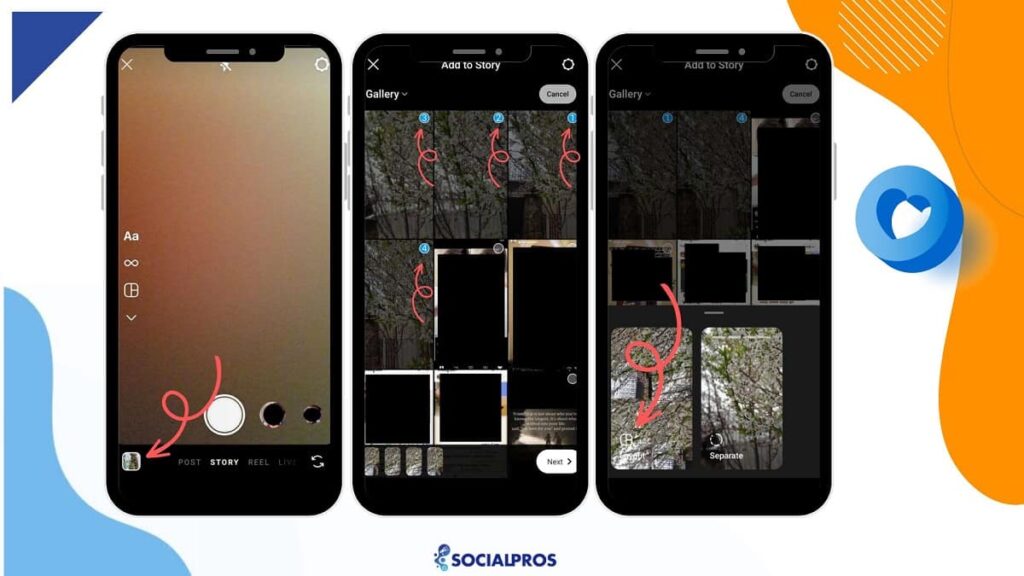
Step 1: Open The App
The first step on ‘how to add multiple photos to an Instagram story’ using layout is to open instagram and create a new story. You can do this by tapping ‘+’ on your profile picture or swiping right off your screen.
Step 2: Select Your Photos
Once you have created a new Story, you can select multiple photos that you want to add to your Story. To do this, tap on the ‘Gallery’ icon at the bottom left-hand corner of your screen.
Select the photos you want to add by tapping on them. You can also select multiple photos by tapping and holding on the first photo and then tapping on the other photos.
By tapping on each box in the layout, you can add a photo from your camera roll or take a new photo.
Step 3: Edit Photos
After you have selected the photos you want to add to your Instagram Story, you can edit them by adding Instagram filters, stickers, text, and more. To add filters, swipe left or right on the photos. To add stickers, tap on the ‘Sticker’ icon at the top of your screen. To add text, tap on the ‘Text’ icon at the top of your screen.
Step 4: Arrange Your Photos
Once you have edited your photos, you can arrange them in the order you want them to appear in your Story. To do this, choose the layout template you want to use. You can scroll through the options at the bottom of the screen to see all the available options.
You can also tap and hold on to a photo and drag it to the position you want it to appear.
Step 5: Add Your Photos to Your Story
You can post your photographs to your Instagram Story after you’ve organized them. The ‘Your Story’ symbol may be found at the bottom of your screen. Tap it to get started. Additionally, you can utilize CFS on Instagram to share it with your close pals. Your story will be live on your profile for the next 24 hours.
It is how to add multiple photos to an Instagram story using layout mode. There is an additional in-app method for shaping and enhancing your Instagram pictures on an Instagram story. Keep reading to know it.
Read More: What Does The Instagram Story Viewer Order Mean
2. How to Put Multiple Pictures on One Instagram Story by Layering
Instagram has launched a new feature that lets you add multiple pictures to Instagram stories. Using this method, you have more options and can be more creative. For example, you can change the background of your Instagram story, shape your photos, and so on.
It is relatively easy and can make your story more engaging. Here’s how to add multiple photos to one Instagram story by layering images:
- Open the Instagram app on your mobile device.
- Tap on the ‘+’ icon on the top left corner of the screen.
- Tap on the ‘Aa’ button.
- Then, tap the sticker icon at the top of the screen (the square with the smiley face on it) to go to the stickers part.
- After that, tap on the square sticker with a plus sign (+) located among other stickers.
- This action will add another photo to your story. You can repeat this process until you have added all the photos you want to your story.
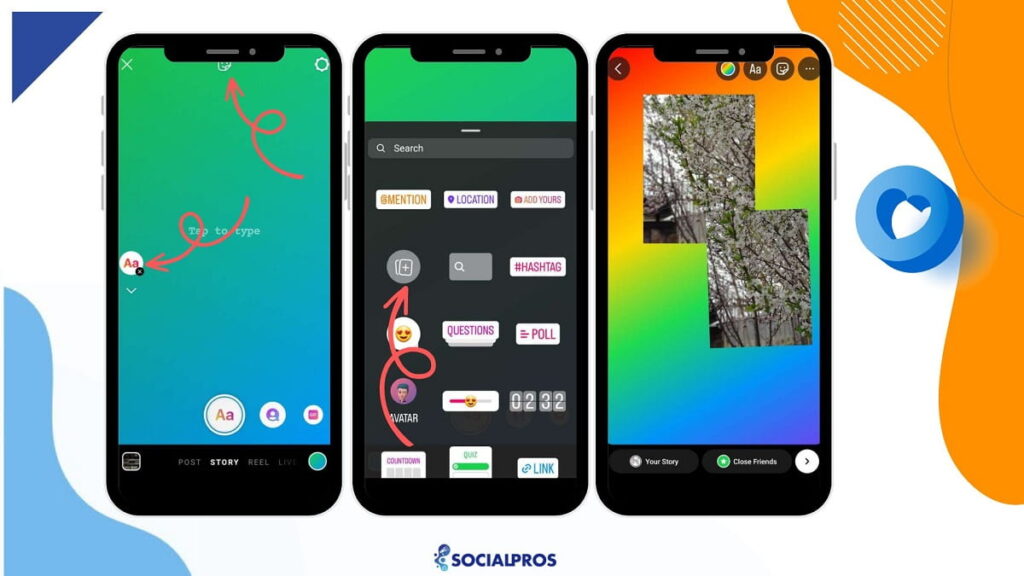
- Once you’ve added all the photos, you can adjust the size and position of each one by tapping on it and dragging it around.
- You can also add text, stickers, or other features to your story by using the icons at the top of the screen.
- By tapping on each photo, you can change the image’s shape to a circle, star, and more.
- Once you are done editing, tap on the ‘Your Story’ button located in the bottom left corner of the screen.

Your photos will now appear in your Story. That’s how to put multiple pictures on Instagram story! By layering, you can easily add multiple photos to your Instagram story in one shot and create a visually engaging story for your followers.
3. How to Add Multiple Photos to Instagram Story Using Third-Party Apps
You may ask how to put multiple pictures in one story on Instagram using third-party apps and ensure their aesthetic appeal. To do so, you can download and install a third-party app that allows you to create collages or layouts.
Some popular options include:
- Canva: Canva is a popular design tool that also has a mobile app. You can use Canva to create collages with multiple photos and then upload them to your Instagram Story.
- Unfold: Unfold is a design app that is specifically designed for Instagram Stories. It offers a variety of templates and layouts that allow you to combine multiple photos into a single story.
- Adobe Spark Post: Adobe Spark Post is another design app that allows you to create collages and graphics for your Instagram Story. It offers a range of templates and customization options to help you create a visually appealing story.
- StoryArt: StoryArt is an app that offers a range of templates and design tools to help you create engaging and visually appealing Instagram Stories. It also allows you to add multiple photos to a single story.
- Fotor: Fotor is a design app that allows you to create graphics and collages for social media. It offers a variety of templates and design tools that can help you create a cohesive and visually appealing Instagram Story.
- InShot: InShot is another popular third-party app that allows you to add multiple photos to your Instagram Story. InShot is a video and photo editor app that offers a range of editing tools, including the ability to create collages with multiple photos.
Using these apps, you can customize your collages and add any additional features or edits you want to make to your story. That’s how to add multiple photos to Instagram story!
By using a third-party app to create your layout or collage, you can easily put multiple photos to your Instagram story and create a visually engaging story for your followers.
There are other third-party apps that help you in managing your account as well as make appealing collages. Keep reading to know them.
How to Add Multiple Photos to Instagram Story Using AiGrow
AiGrow is one of the best Instagram growth services that can help you create your Instagram photo collage for free. Furthermore, you could schedule your Instagram Stories with a free tool using AiGrow.
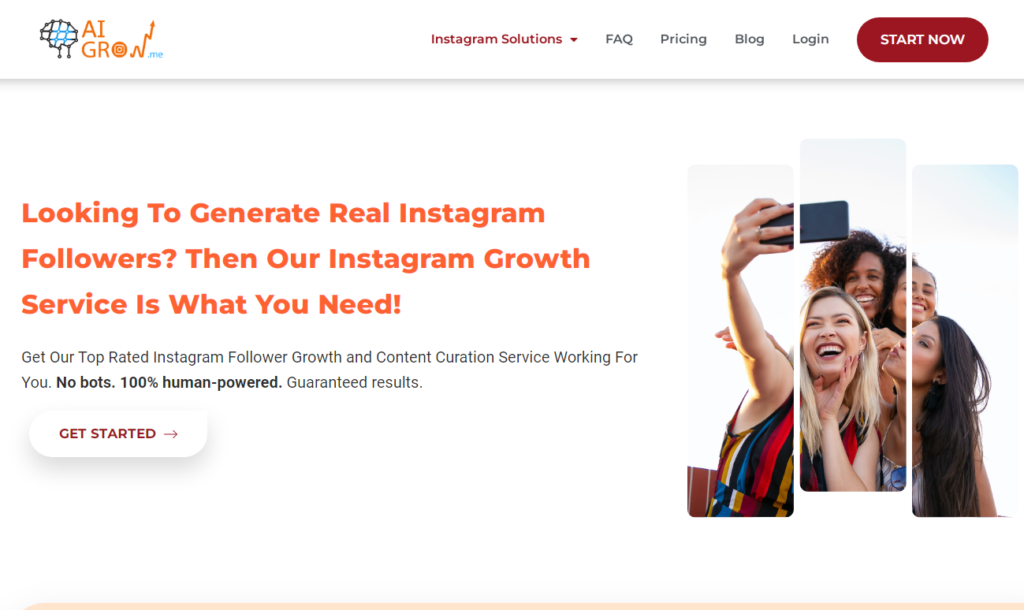
Utilizing this app is one of the safest and most comfortable options you have. This platform helps you add multiple photos to your story and get more followers on Instagram while ensuring continuous follower growth.
Furthermore, you can use its scheduler, DM tool, content calendar, and unlimited use of other features for free. Most importantly, with your precise manager making everyday activities, you can check your follower extension statistics whenever you want or change settings to optimize growth and get your aspired followers.
Just select a date and time, and it is done. Consequently, it will immediately publish your posts and stories for days, weeks, and even months ahead of your desktop’s convenience.
Using AiGrow is one of the finest ways to learn how to add multiple pictures to one instagram story from your PC. After signing up for AiGrow, go to ‘Manage Account.’ Then, click ‘Schedule,’ upload your photos, then drag and drop numerous images into the window. Then click ‘Save’ and choose a date and time for your Story or schedule it right away by clicking the ‘Schedule’ button.
How to Post Multiple Photos on Instagram Story; Tips & Tricks
Now that you know how to add multiple pictures to one Instagram story, let’s discuss some tips to make your Story more engaging. For example, consider the balance of color, don’t add excessive photos to one Story. Additionally, attaching a video to your Story could make it more lively.
Here are some other tips to add multiple pictures to Instagram story:
#1 Use a Theme
You can use a theme to make your story more cohesive. For example, if you are sharing photos of your trip to the beach, you can use a beach theme by adding beach-themed stickers, filters, and text.
#2 Create a Storyline
Instead of randomly adding photos to your story, you can create a storyline. You can share the story of your day, your weekend, or a special event.
#3 Use Hashtags
Using hashtags in your story can increase your visibility on Instagram. You can use up to ten hashtags in your story. However, make sure that the hashtags are relevant to your content.
#4 Add Music
You can add music to your Instagram story to make it more engaging. Instagram has a vast library of songs that you can choose from.
#5 Use Boomerang
Using the Boomerang feature, you can loop a video on an Instagram story! Boomerang is a feature available on Instagram that creates a mini video loop. You can use Boomerang to create a fun and engaging story.
Final Word on How to Add Multiple Photos to One Instagram Story
In this post, We demonstrated to you how to put multiple pictures on Instagram stories. Adding multiple photos to an Instagram Story is an excellent way to create engaging content for your audience. By following this guide, you can create a stunning Instagram Story that will grab your audience’s attention.
Instagram Algorithm shows the desired high-quality stories to the audiences; hence, it is essential to promote your Instagram feed quality and work on your Story. Consequently, to grow your followers organically and boost engagement, enrich your stories. In this area, you can get help from AiGrow to avoid wasting time.
FAQs
1. Can I add videos to my Instagram story with multiple photos?
Yes, you can add videos to your Instagram story with multiple photos. After adding the first photo, swipe right on the screen to switch to the video mode. Record your video, and it will be added to your story.
2. Can I rearrange the order of the photos in my Instagram story?
Yes, you can rearrange the order of the photos in your Instagram story. Press and hold the photo you want to move, and drag it to the desired position.