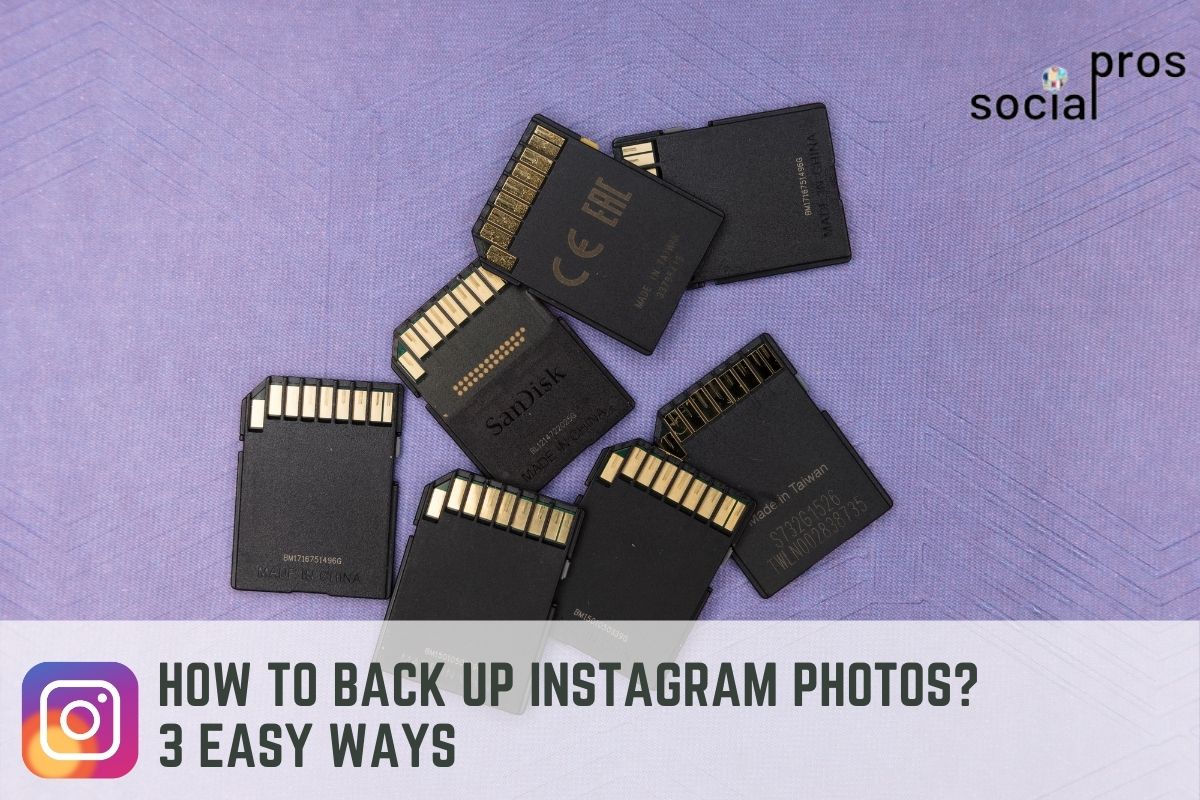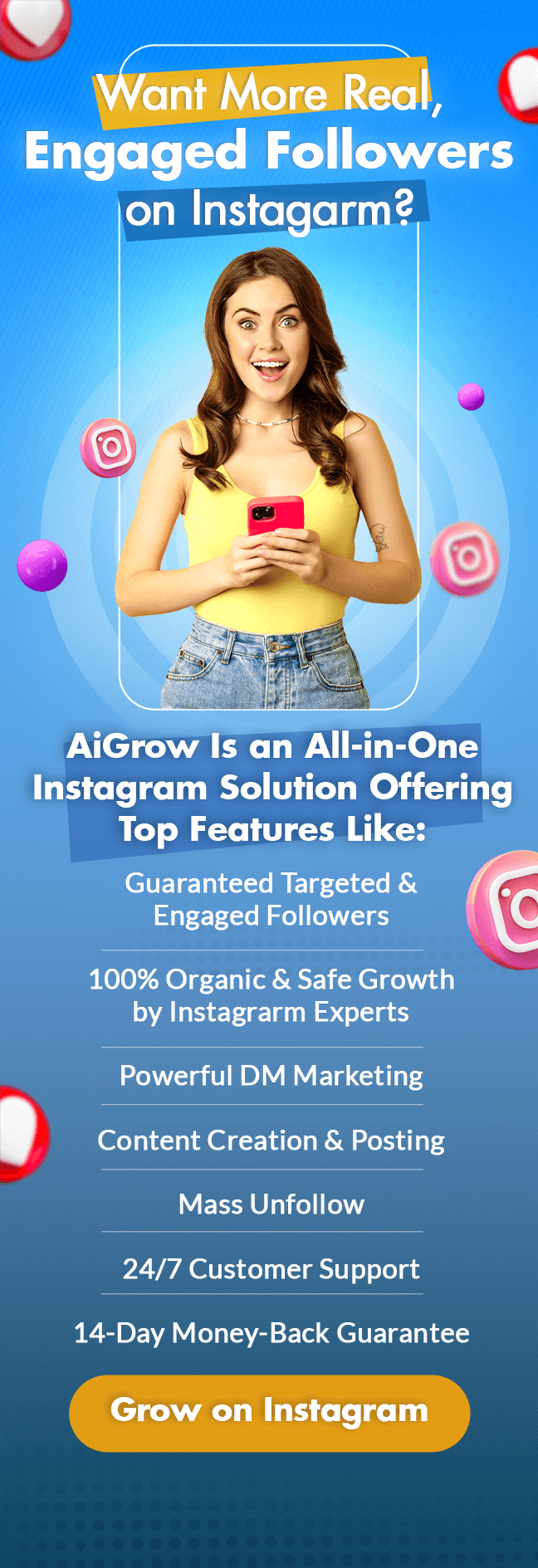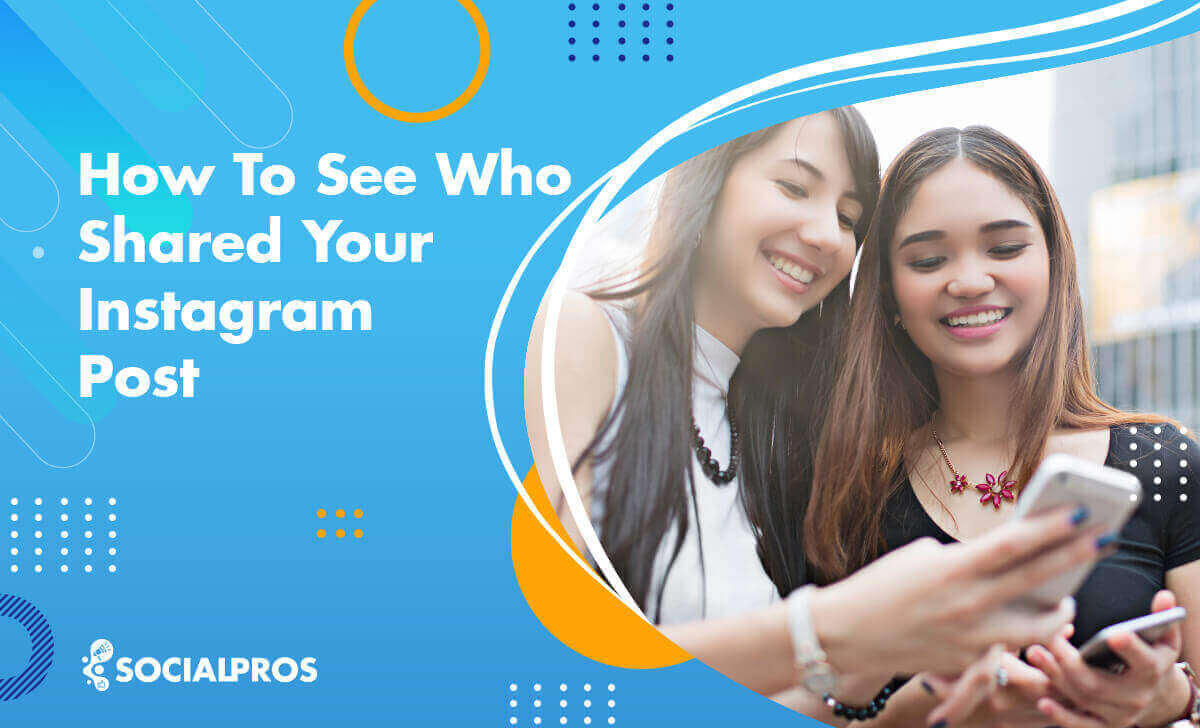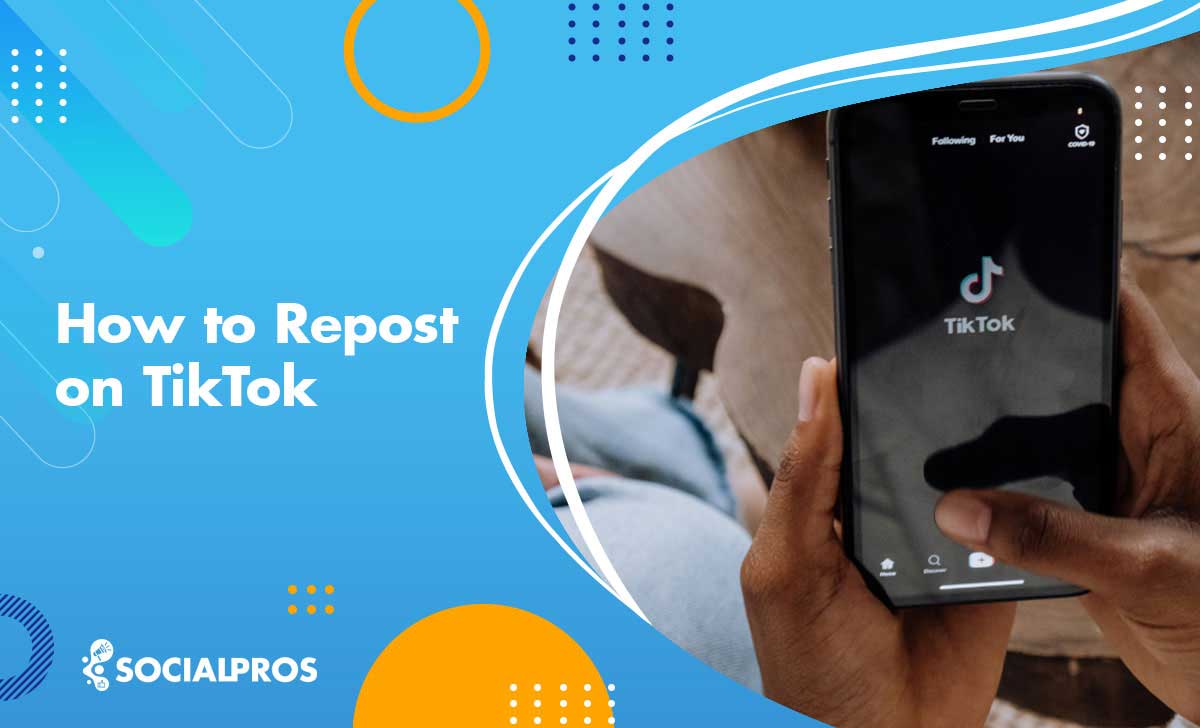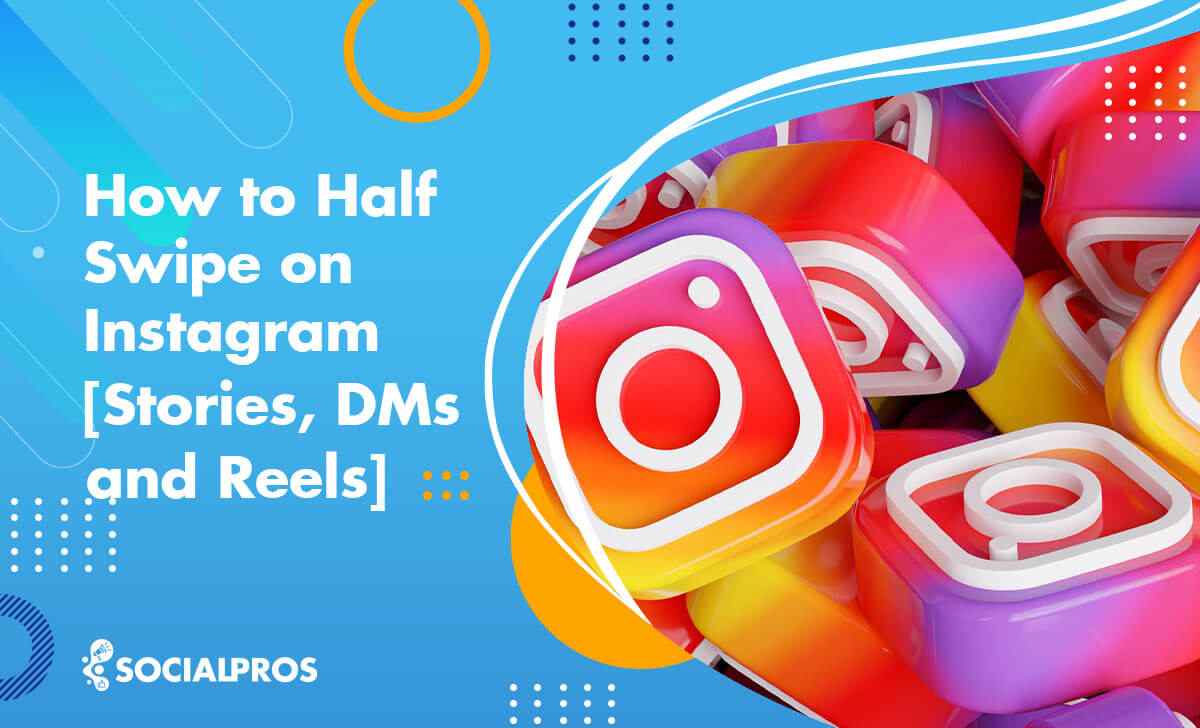Page Contents
You may have faced the necessity to back up Instagram photos and data. For many reasons, we may want to have a backup, online or offline, from what we post on Instagram. You may want to switch to a new account or simply change the presence of your current account, and you may wonder how to back up Instagram photos?
This article will show you different ways you can take to back up your Instagram data. You may be interested in both downloading your posts or keeping them safe somewhere online. We are going to give a detailed explanation on how to back up your photos, stories, and DMs.
How to Download Your Instagram Data
Instagram’s new update lets users ask for their IG data online and free. Fortunately, this has solved many inconveniences among users who wish to download their data from Instagram and keep it on your external hard. This section will explain how you can use this new feature to download your IG photos and comments. However, this method has the drawback of having to download your whole data, which is not recommendable, and it takes a long time and energy to do this.
#1 How to Back Up Instagram Photos Using the Phone Application
Take the following steps to back up your Instagram photos using Instagram’s new backup feature.
- Firstly, open your Instagram phone application and log in to your account
- Tap on your profile picture icon at the right bottom of your screen.
- On your profile at the top right of your screen, choose the hamburger icon.
- Go to the Settings.
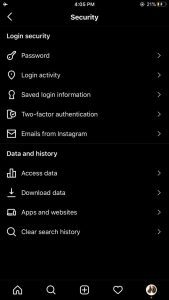
Go to your settings - In the security section, in the category of Data and history, tap on Download data.
- Enter your Email address in the appeared bar.
- Tap on the Request Download button.
- You will be asked to enter your account’s password.
- After you entered your password, tap on the Next button.
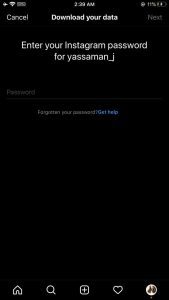
You will confirm your request on the appeared screen, and you will be told to wait for at most 48 hours. After 48 hours, you will receive an email containing the download link, which is only available for four days.
#2 How to Back up Instagram Photos from Instagram’s Website
To request download on the website, please take the following steps
- Go to Instagram.
- Click on your profile picture icon at the top right of your screen.
- Choose settings.
- On the Privacy and Security section, find Data Download.
- Click on the Request Download button.
- On the appeared bar, add your email address and your account’s password.
- Finally, click on the Done button.
Therefore, the download link will be sent to your email within 48 hours. And it will be available there for only four days.
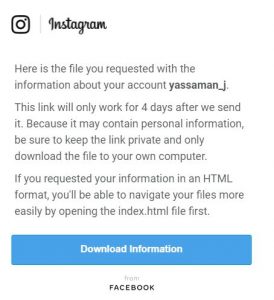
How to Back Up Instagram Data Online
In the previous section, we explained thoroughly how to download your Instagram content from Instagram directly without a third party using only the app. This feature is available on both phone applications and Instagram web. However, you may not have enough time to wait, nor space to download. But what else can you do to back up Instagram photos?
In this paragraph, we are going to explain how to back up Instagram photos Online. In other words, we will explain how you can back up your data without saving them on your PC. Firstly, you need help from a professional third-party assistant.
#1 Back Up Instagram Photos Using AiSchedul
AiSchedul is a professional Instagram scheduler that can help you schedule your content in many creative, different ways. But for now, we are going to focus on its ability to back up your data.
By simply using AiSchedul, you can not only benefit from its many free features, but also create a backup while using the app.
To save your account data online on AiSchedul, firstly, you need to schedule your content.
- Sign up for free to AiSchedul
- Log in to your Instagram account via AiSchedul
- On your Dashboard, click on the Manage Account button
- Go to the Posts and Scheduling tab
- Go to the Scheduler tab
- Finally, click on the Scheduler green button.
Here on the Scheduler, you can schedule your feed, stories, and, your IGTV. Above all, The excellent news is that once you schedule your Instagram posts, stories and IGTVs on desktop via AiSchedul, they will always be there, even if you archive and delete your posts. And you can repost them all again on a new account if you wish to change your account’s usage. The comments and likes will also be visible.
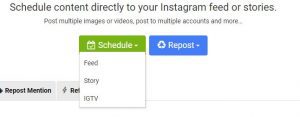
And you can also find all your saved media by going to the Listening and Repost tab and click on the Saved Media.
#2 How to Back Up your Instagram DMs using AiSchedul
In this paragraph, we are going to explain how you can use DMpro, an integration of AiSchedul, to save and manage all your Instagram direct messages. Your sent direct messages will be all archived there for you even if you delete your history on Instagram.
Again by managing your DMs on AiSchedul, you can access them anytime to manage and save direct messages. Take the following steps.
- Firstly, Sign up\ Log in to your AiSchedul.
- Log in to your Instagram account via AiSchedul.
- On your Dashboard, click on the Manage Account button.
- On the top of your screen, click on the settings.
- Choose Direct Messages
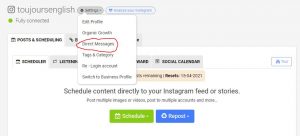
Back up your Instagram DMs - On your DMpro Dashboard, click on the Manage Account button.
- Go to the Direct Messages tab
- Finally, on the last tab, DM inbox, you will find your whole direct message history.
On the Direct Messages tab, you may find the DM tab, and you can manage and send mass direct messages on Instagram to unlimited recipients from the box there. All your scheduled direct messages will be archived and backed up there, and you can also recover deleted messages using it.
How to Back Up Instagram Direct Messages via Email
One great tool to keep your direct messages is to connect your Instagram direct to your email address. To do this
- Go to the DM to Email tab
- At the bottom of the page, select your account.
- Finally, click on the Save button.
This way, you can always keep your Instagram chat history in your email inbox. This will keep everything more elegant.
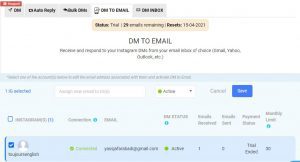
Final Words
Although Instagram has provided its users with the Data downloader features. But this feature is not applicable for those users who want to keep their data back up online. In conclusion, we have introduced the incredible AiSchedul scheduler, which can help users to keep their data safe online with its highly unusual features. If you had any issues with the methods above, please feel free to contact our professional social managers. They are more than willing to help.